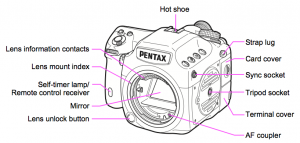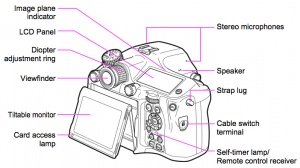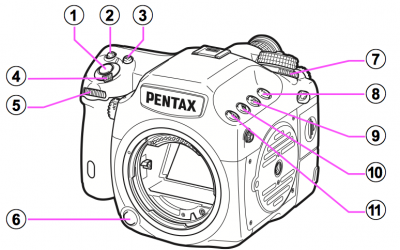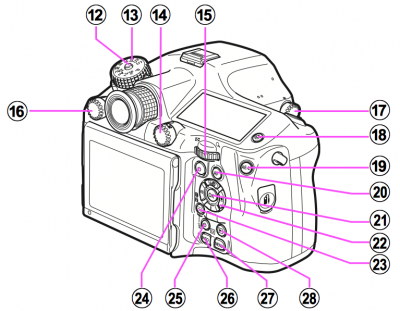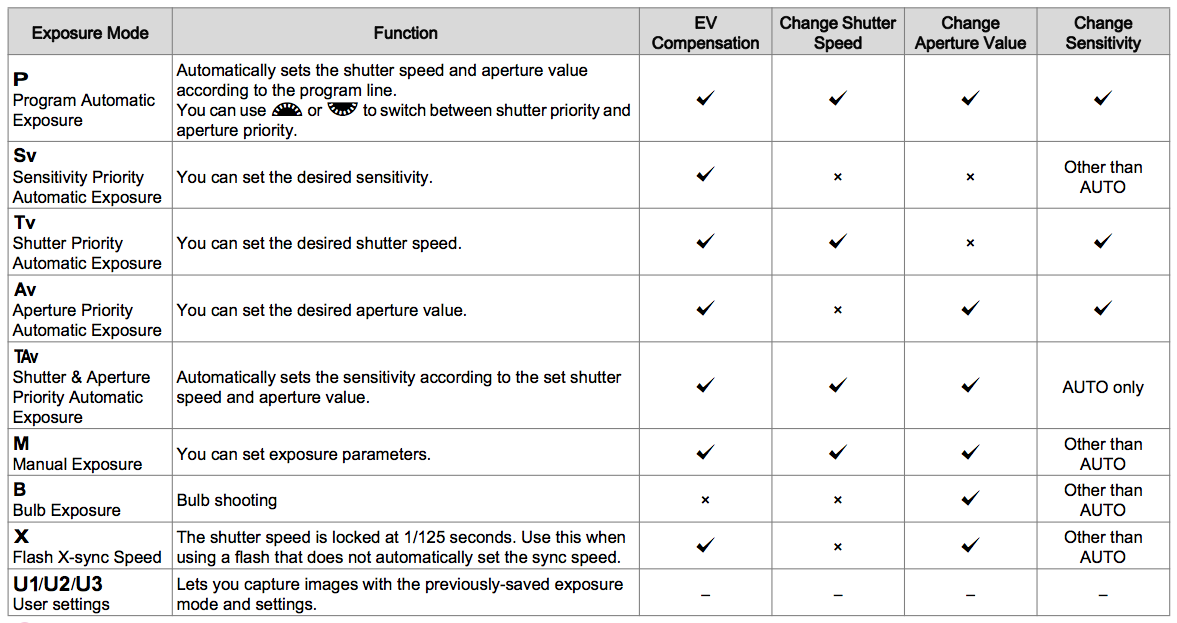Pentax 645Z Digital Medium Format Gear Guide
Contents
INTRODUCTION
The Pentax 645Z is a digital medium format camera. It is equipped with a 51.4MP censor, which was designed without an anti-aliasing filter to maximize sharpness and details. Its wide ISO range provides low noise, low light capability, and the image processor allows for fast image capture.
It is the only one of its kind at Media Loan, and access to it is very limited. Only certain approved photography classes are permitted to use it. A proficiency test is required to use it, which can be found here.
MEDIUM FORMAT
Simply put, a medium format camera has a larger sensor than other standard DSLR cameras. A bigger sensor means bigger pixel size, which means better quality. The Pentax 645Z has 3-4x more frame surface than sensors equipped on Canon Rebel DSLRs, which means stills taken with the Pentax can be enlarged significantly without losing quality.
Medium format cameras also have no perspective distortion - images taken more closely resemble the way the human eye sees the real world. The field of field is much wider than other cameras with standard cropped sensors. Let's say you're shooting on a 6x7 medium format camera with a 50mm lens. If you compare your images to a 35mm camera (also with a 50mm lens), the field of view will be different. The medium format pictures will actually see what a 24mm lens on a 35mm camera would see. Simply put: the larger the format, the wider angle your lenses become. You can shoot a wide scene but it will have the "real-world" look of a lens with a longer focal length. The subject remains proportional and not "stretched-out".
SPECIFICATIONS
Sensor 43.8 x 32.8 mm CMOS
Color Depth JPEG: 8 bits/channel RAW: 14 bits/channel
Effective Pixels / Total Pixels 51.4MP / 52.99MP
File Formats Stills: RAW (PEF/DNG), TIFF, JPEG (Exif 2.30), DCF2.0 compliant Video: MPEG-4 AVC/H.264 (MOV) *Motion JPEG (AVI) for Interval Movie Record
Image Resolution JPEG: L (51M: 8256 x 6192), M (36M: 6912 x 5184), S (21M: 5376 x 4032), XS (3M:1920 x 1440) RAW: L (51M: 8256 x 6192) TIFF: L (51M: 8256 x 6192)
Video Resolution Full HD: (1920x1080, 60i/50i/30p/25p/24p) HD: (1280x720, 60p/50p/30p/25p/24p)
Lens Mount Pentax 645AF2
Metering Modes Multi-segment metering, center-weighted metering, spot metering
Shutter Speeds Auto: 1/4000 to 30 sec. Manual: 1/4000 to 30 sec. Bulb
Drive Modes Single, Continuous (H, L), Self-timer (12 sec., 2sec.), Remote Control (immediately, 3 sec., continuous), Multi-exposure (avail. w/Continuous, Self-timer or Remote Control), Interval Shooting, Interval Composite
Burst Rate 3 fps, JPEG: up to 30 frames, RAW: up to 10 frames, TIFF: up to 12 frames
AF (auto-focus) Modes Single (AF.S), Continuous AF (AF.C), Manual
ISO Sensitivity 100 – 204,800
KIT CONTENTS
Pentax 645Z Digital Medium Format Camera
Batteries (2)
Memory Cards (2)
SMC Pentax-FA 645 1:2.8 75mm Prime Lens
SMC Pentax-A 645 1:4 120mm Macro Lens
Lens Hoods (2, Metal & Silicon)
Battery Charger
CARE
Please do not attempt to clean sensitive parts of this camera, such as the mirror and sensor, yourself. If these need to be cleaned, please bring them to Media Loan so that we may assist you.
DO NOT
Drop this camera
Point towards the sun
Expose to extreme weather conditions
Store/use in extreme temperatures
Store near corrosive chemicals
Clean the censor or mirror yourself
Use a blow dryer to blow dust from the camera
Use excessive force
Leave unattended
Leave camera near a strong magnetic field
Submerge this camera in water
PARTS
Diopter
You can adjust the diopter to your eyesight. This allows users with poor vision to operate this camera with wearing eye glasses or contact lenses.
To adjust the diopter: Turn the diopter adjustment ring until the focusing brackets in the viewfinder are in focus. Turn the ring clockwise for a negative value and counterclockwise for a positive value.
Monitor
This monitor can be tilted to viewing preference.
- Hold the camera in one hand and the top of the monitor with the other.
- Slowly lower until it stops
- Hold the monitor to lift it upward
- Adjust the angle accordingly
Tripod Sockets
There are two different places this camera can be mounted onto a tripod: on the bottom as well as on the side. This allows for more user control.
CONTROLS
- Shutter Release
- ISO
- EV Compensation
- Main switch: Move to turn the power on/off. The symbol of the right is Depth of Field Preview, and will display accurate focusing depending on aperture in the viewfinder.
- Front e-dial: Changes the values for camera settings such as exposure; switch menu categories; image selection
- Lens unlock: Press to detach the lens
- Metering Mode Dial: Changes the metering mode
- Lock: Temporarily disables e-dial and button operation
- AF (auto-focus) Area: Press to change the AF point
- Exposure Bracketing
- RAW/Fx: You can assign a function to this button
- Mode Dial Lock
- Mode Dial: Changes the exposure mode
- Stills/Movie Switch Dial: Switchings between still capture and move recording modes
- Rear e-dial: Changes the values to camera settings such as exposure; switch menu tabs; change camera settings; magnify images
- AF Mode Dial: Switches AF modes (AF.S/C)
- Mirror Up Dial: Enables shooting with the mirror raised
- Illumination: Illuminates LCD panel
- AE Lock: Locks exposure value; saves JPEG to RAW
- AF: Available for adjusting focus, instead of pressing shutter release halfway
- OK
- Four-way Controller: Displays the Drive Mode, Flash Mode, White Balance or Custom Image setup menu; move cursor or selected list item
- AF Point Change/Card Slow Switch: Press to enable changing AF point; switch memory cards in playback mode
- Green: Reset the values being adjusted; switches to ISO AUTO
- Live View/REC/Delete: Displays Live View image on monitor; stars/stops recording in movie move; delete images during playback
- INFO: Changes style of display on monitor
- MENU
- Playback
LENS ATTACHMENT
- Make sure the camera is off.
- Remove the body mount cap. Press down the Lens Unlock button (3) and remove cap.
- Align the lens mount index (red dots) on the body and lens, and turn the lens clockwise. Do not press the lens unlock at this time.
To remove: Turn the lens counterclockwise while holding down the lens unlock button.
QUICK EXPOSURE GUIDE
Quickly adjust the exposure settings with the following controls. These can be used with or without Live View activated.
- Shutter Speed: Front e-dial
- Aperture: Rear e-dial
- ISO: Press the ISO button, then adjust with Rear e-dial
FOCUS PEAKING
When Focus Peaking is on, the outline of the subject in focus is emphasized (sharpened). This makes it easier to check the focus. Focus peaking works in both AF and MF modes. To turn on focus peaking, press the INFO button and navigate to "Focus Peaking".
WHITE BALANCE
This camera has multiple white balance presets. To change the white balance setting:
- Press the left arrow on the Four-Way Controller. The White Balance setting screen will appear on the monitor.
- Select your White Balance. The different preset settings have various options.
For fine-tuning: Press INFO. The Fine-tuning setting screen appears. You can adjust Green-Magenta with the up and down arrows, or Blue-amber with the left and right arrows. The Green button resets the adjustment value to default. Press OK when done.
Custom white balance:
Fill the frame under desired lighting with a completely white object (such as a piece of paper). With one of the custom white balance settings selected as described above, push the Main Switch to the Preview selection. This will set your custom white balance using the white reference in the frame.
Custom Image
You can utilize this feature to change the desired picture style with different colors. If you do not want the camera to change the color of your images, set this to "Natural" (no color manipulation).
- Press the right arrow to pull up the Custom Image setting screen.
- Select the desired tone. Scroll through the arrow keys to view options. You can engage the PREVIEW button to preview the background image with selected effect.
- Press INFO to pull up the parameter setting screen.
- Set the parameters. The up/down arrows selects parameter, the left/right arrows adjust the value, the Front e-dial switches contrast, the Rear e-dial switches sharpness, and the Green button resets the adjustment value to default.
- Press OK.
EXPOSURE MODES
Use the Mode Dial to change the exposure mode setting.