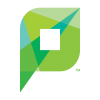Printing from Mobile Devices in the Labs
From Help Wiki
One of the many benefits of PaperCut is the ability to print from web capable devices such as laptops, phones, and tablets. This page provides more detailed instructions on using the Web Print feature of print.evergreen.edu.
Web Printing with PaperCut
- Navigate to print.evergreen.edu
- Log in using your Evergreen or Papercut credentials
- Select Web Print to upload a file
- Select Submit a Job
- Select oly-ac-print\CC_Printers (virtual) for the Computer Center, oly-ac-print\LIB-MainFloor (virtual) for the Library, or oly-ac-print\SC_DoubleSided (virtual) for the CAL
- Select Print Options and Account Selection
- Adjust the number of copies if necessary
- Select Upload Documents
- Select Upload from Computer
- Choose your files (must match accepted file types)
- Select Upload and Complete
- When the status reads Held in Queue, your job is ready to be printed
Releasing Jobs
Using the release stations:
- Type in your Evergreen or PaperCut username
- Select Print or Print All
- The job status will tell you which printer is releasing your job.
- Select log out or the station will log you out shortly.