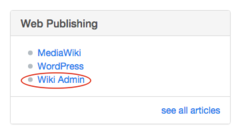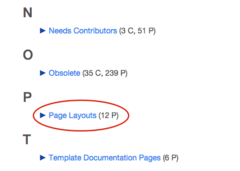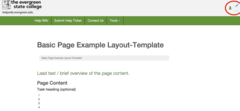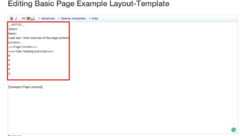How to Use HelpWiki Page Layouts
From Help Wiki
How to Use Page Layouts to Design your Help Wiki Page.
About Wiki Page Layouts
The default Evergreen MediaWiki skin (Chameleon) is a bootstrap-based skin. Understanding the Bootstrap 3.0 classes available for grid-based page layouts could help you better understand how the pages are structured.
Create a Two Column Layout Help Wiki default article
Create a main content + sidebar layout
<div class="container-fluid">
<div class="row">
<div class="col-md-7 ">
<div class="lead">Lead text goes here </div>
</div><!-- end col-md-7 -->
<div class="col-md-1"></div>
<div class="col-md-3 sidebar">
*[[sidebar links can go here]]
</div> <!-- end col-md-3-->
</div> <!-- end row -->
</div> <!-- end container-->
Page Layouts Using Templates
- Templates allow the user to format pages into preexisting layouts without needing to know HTML.
How to set up a template
- There are two ways to utilize templates when creating pages in the Evergreen HelpWiki
Step One: Copy and paste template syntax.
- Navigate from the home page to the category Web Publishing and click Wiki Admin
- From the Wiki Amin Catagory, click on the subcategory Page Layouts
- Select the page that utilizes the template you want to use for your page.
- From the page navigate to the ... icon and select edit source.
- Highlight the syntax in the editing box included in the curly brackets.
Step Two: Utilize the template to format your page
- Navigate back to your page and select Edit Source
- Paste the syntax you copied from the template example page into the editing box for your page
- Follow the instructions included in the syntax in order to fill in the template with your content
You can contact Academic technologies if you need any help creating a MediaWiki page
Editing pages built using templates
Pages using layout template cannot be edited via visual editor. To enable Visual Editor editing, you'll want to convert your page from template format to HTML using the "subst" command.
- input "subst:" right before the start of the template and save the page.
- The template syntax will be replaced by the html layout tags
Syntax to flatten TwoColumn template would look like
{{subst:TwoColumn ... }}
Page Layouts Using HTML Layouts
- Use of HTML to build the page allows the user to utilize the visual editor right away when creating a page
Step One
- Follow Steps 1-2 from How to set up a template to find sample the HTML Pages
- Select one of the HTML pages in the Page Layout Category which lists the common HTML formats for wiki pages that the user can copy and paste.
- Navigate to the ... and select Edit Source
- Copy and paste the HTML layout from other formatted pages to style your page.