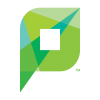Printing in Computer Labs
From Help Wiki
Evergreen uses PaperCut as our print management system which allows us to support printing on nearly any web capable device (phone, tablet, laptop) with enhanced reliability and more privacy.
Campus Workstations
- Upon logging into the workstation, you will be prompted to activate your PaperCut account.
- Enter your my.evergreen.edu credentials in the pop up window
- You are now authorized to send prints as normal. After you have activated your PaperCut account on an Evergreen computer, your credentials will be automatically carried to each campus machine that you use.
- From any standard software like Word or Chrome, click File > Print and select the default printer option presented
- You will receive a notification that your print job is now held in a queue for release
- Visit a nearby release station, enter your username, and print your work
- Unclaimed jobs are not billed against your quarterly allowance
Laptops and other Mobile Devices
- Please visit this article with a detailed explanation of how to print from almost any web-capable device.
If you are having any issues with this process please see staff in the Academic Computing Center for support.