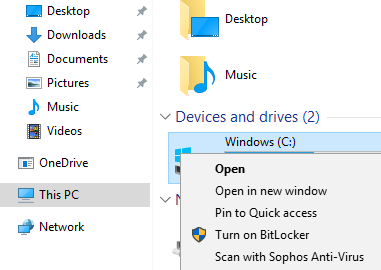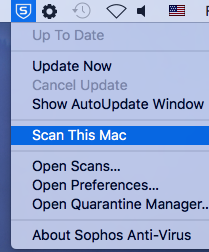How to Scan for Malware - Sophos
In today's advanced computing environment, every user needs to be protected against potential security threats. At the Evergreen State College, we take your security seriously and pre-install anti-malware software on all college computing assets. We use a product called Sophos which runs in the background and alerts you if anything comes up that it considers to be security threat. In addition, you can also choose to manually scan all the pre-existing files on your computer.
Contents
To start a manual scan on an Evergreen PC
- Open an Explorer window by double clicking on the Computer or This PC icon on your Desktop.
- In the window that appears Click on the Computer or This PC option in the left sidebar.
- On the right side of the window, locate the C drive. Right click on the C drive and choose Scan with Sophos Anti Virus.
- If you get a prompt asking if you want to allow this app, please click Yes.
A scan status window will appear (or may also be down on the taskbar). Note: The scan may take anywhere from a few minutes to a few hours depending on how much data is on your computer. You can still use the computer while it is scanning, but you may notice some slowness. When the scan is completed, if there are any alerts or warnings, please contact the Technology Support Center at 360-867-6627 immediately for further help.
To start a manual scan on an Evergreen Mac
- On the menubar, at the top right of the screen, click once on the blue and white Sophos icon (it looks like a shield with the letter S in it).
- Click once on "Scan this Mac"
A scan status window will appear. Note: The scan may take anywhere from a few minutes to a few hours depending on how much data is on your computer. You can still use the computer while it is scanning, but you may notice some slowness. When the scan is completed, if there are any alerts or warnings, please contact the Technology Support Center at 360-867-6627 immediately for further help.
FAQs
Can I get Sophos for my personal computer?
While there are several free anti-malware products out there that you could use, we might suggest that you take a look at Sophos for your personal computer as well. The home version of Sophos is free for personal use and is available for both PC and Mac. It can be downloaded from Sophos at https://home.sophos.com/en-us.aspx. Look for the Download Free Edition button on the page. You will need to register for an account on their site, which is easy. The best part is that (unlike many other free products out there) Sophos will not nag you with update reminders.
Does Evergreen provide any security training?
Faculty and Staff can access security training videos that are only a few minutes each, but give you a lot of good information on things to look out for. You can find them by visiting the Human Resource Services Training page and then clicking the Technology Security Training link about half way down the page.
What should I do if I think I am infected?
If this is an Evergreen computer, initiate a scan as listed above, then contact the Technology Support Center at extension 6627 for further assistance. You'll get to speak with a specialists who can answer your questions and guide you through some steps to recover from the threat. If this is your personal computer, initiate the scan and let Sophos take any action it recommends to protect you. In either case, it is very important that you take action immediately. DO NOT DELAY or you may risk spreading the virus or losing data or compromising sensitive information.
Is my Evergreen email protected?
Yes. There are several layers of protection already in place for your email. This includes "on demand scanning" which can catch potential threats in email attachments. This all happens automatically as you browse and use your email. No action is required on your part. However, if you receive any kind of warnings from Sophos, please contact the Technology Support Center at 360-867-6627 immediately for further help.