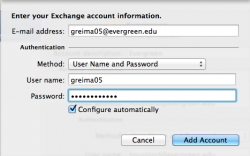User:Rameyt/Email Configuration
From Help Wiki
< User:Rameyt
Revision as of 13:11, 4 February 2020 by Rameyt (Talk | contribs) (Created page with "__NOTOC__ <div class="container-fluid"> <div class="row"> <div class="col-md-8"> <div class="lead"> 100px Evergreen email settings are nearly...")
Evergreen email settings are nearly universal whether you are setting up Mac Mail or an Android Phone. Remember that your computer or device must support the Microsoft Exchange Protocol.
Basic Setup for all Clients
- Install or locate your Mail Application. For Windows users this should be Outlook, Mac Mail for Mac users, and the "Mail" or "Email" app for both Android and iPhone.
- Most clients will ask what type of email you are setting up. Choose "Exchange," "Microsoft Exchange," or on some phones "Corporate."
- When asked to fill in your email address, supply your complete Evergreen email address as noted in the right hand image
- The password is the same password used for your my.evergreen.edu account
- The address for the Exchange Mail Server is securemail.evergreen.edu (Android users may have to enter this manually during setup.)
For Apple mobile devices see: IPhone-iPad Exchange Mail Setup
Common Errors
- If your mail program says "cannot validate server" or "no server found" try manually entering the following server: securemail.evergreen.edu or webmail.evergreen.edu