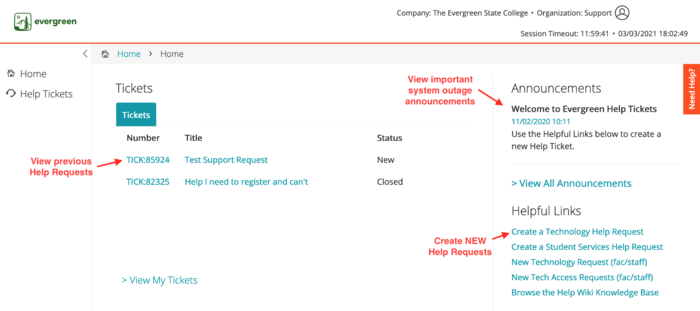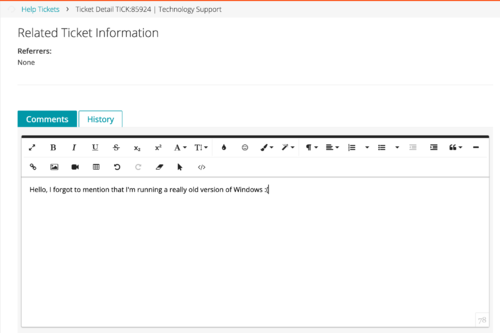How to Submit a Support Request
The fastest way to get your support needs met is to submit a support request ticket. We have a team of staff monitoring these requests and will ensure it gets to the right person. Once you submit a support request you can monitor the status of your requests and add comments that will be seen by the support staff assigned to your ticket. You will also receive email updates anytime an update is made to your support request.
Submit a New Support Request
I am able to log in with an Evergreen account
Depending on the kind of support you need, you can submit a request using the links below:
I can't log in or don't have an Evergreen account
- Use the Guest Support Request Form, support staff will follow-up with you shortly
- Make sure to include a working email address and/or phone number where the staff members can reach you.
Manage/View Previous Support Requests
Navigating the Help Request User Portal
Evergreen's Support Request User Portal provides links to common help request forms and lets you monitor activity on your existing Help Requests. To access the portal, log in with your Evergreen account at kace.evergreen.edu. Here you can:
- Submit new Support Requests
- View the status of previous or existing support requests
- Access important system outage announcements
- Add a comment to an Open Support Request to communicate directly about your issue with a staff member