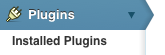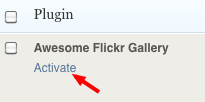Difference between revisions of "Activating plugins - WordPress"
From Help Wiki
m (Created page with 'Blogs.evergreen.edu has several plugins that can be activated for use in your site. To activate a plugin: #Login to your site and go to your dashboard #From the menu choose '''Pl…') |
m |
||
| (2 intermediate revisions by the same user not shown) | |||
| Line 1: | Line 1: | ||
| − | Blogs.evergreen.edu has several plugins that can be activated for use in your site. To activate a plugin: | + | Blogs.evergreen.edu has several plugins that can be activated for use in your site. |
| + | [[File:Plugin-menu-wordpress.png|thumb|right]] | ||
| + | [[File:Plugin-activate-wordpress.png|thumb|right|click activate]] | ||
| + | To activate a plugin: | ||
#Login to your site and go to your dashboard | #Login to your site and go to your dashboard | ||
#From the menu choose '''Plugins > Installed Plugins''' | #From the menu choose '''Plugins > Installed Plugins''' | ||
Latest revision as of 09:54, 2 February 2012
Blogs.evergreen.edu has several plugins that can be activated for use in your site.
To activate a plugin:
- Login to your site and go to your dashboard
- From the menu choose Plugins > Installed Plugins
- Click the Activate link for the plugin you want to use.
- Note: once a plugin has become activated the link now prompts to Deactivate. make sure to turn off any plugins you are no longer using.
- The Vist plugin site link is a great way to learn how to use the plugin.