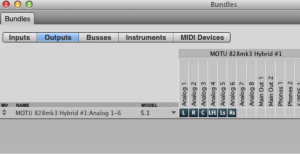Difference between revisions of "Audio Lab Surround Sound Settings"
From Help Wiki
m |
(→Programming Surround Sound Settings for Digital Performer and the Yamaha O2R96) |
||
| Line 4: | Line 4: | ||
# Power on O2R mixing console | # Power on O2R mixing console | ||
# Scene Memory > Select "03 surround mix > Recall | # Scene Memory > Select "03 surround mix > Recall | ||
| + | |||
Setting surround sound bundles in Digital Performer | Setting surround sound bundles in Digital Performer | ||
| Line 11: | Line 12: | ||
# Select the list of outputs under NAME and DELETE them. | # Select the list of outputs under NAME and DELETE them. | ||
# Select the ADD option at the right bottom of the window | # Select the ADD option at the right bottom of the window | ||
| − | # Under MODEL, change it to 5.1 | + | # Under MODEL, change it to 5.1 |
| + | # Close bundles window | ||
| + | |||
| + | "Assign the outputs of your tracks" | ||
| + | |||
| + | |||
Revision as of 09:48, 2 May 2013
Programming Surround Sound Settings for Digital Performer and the Yamaha O2R96
Load the O2R surround sound scene
- Power on O2R mixing console
- Scene Memory > Select "03 surround mix > Recall
Setting surround sound bundles in Digital Performer
- Open up your DP project
- DP Menu > Studio > Bundles (shift - U)
- Select the Outputs tab
- Select the list of outputs under NAME and DELETE them.
- Select the ADD option at the right bottom of the window
- Under MODEL, change it to 5.1
- Close bundles window
"Assign the outputs of your tracks"