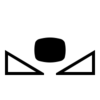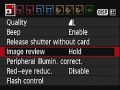Canon Rebel T1i/T2i Operating Guide
A proficiency test is required to check out this camera. Schedule a proficiency at the front desk of Media Loan or by calling 360-867-6253. Read this operating guide and Canon Rebel XT / XSi Operating Guide and complete the written portion of the Canon Rebel Proficiency Test prior to your scheduled proficiency. Bring your answer sheet with you to the test, which should take approximately 30 - 45 minutes.
Contents
- 1 Caring for the Canon Rebel
- 2 T1i / T2i Diagrams
- 3 Battery
- 4 Canon Rebel Lenses
- 5 Mode Dial
- 6 Camera Memory
- 7 Metering Modes
- 8 Shutter Drive Modes
- 9 Live View
- 10 Aperture / Exposure Compensation Button
- 11 Quick Control Button
- 12 Custom White Balance
- 13 Display Button
- 14 Image Size and Quality
- 15 Menu System
- 16 Video Mode
Caring for the Canon Rebel
Media Loan has a limited number of Canon Rebel T1i/T2i cameras. We appreciate your help in caring for this item to insure its long-term use at Evergreen.
DO NOT:
Drop this camera
Point camera toward Sun.
Submerge this camera in water
Leave this camera near a strong magnetic field!
Leave this camera in excessive heat, such as a car
Store this camera in excessive heat or cold
Use a blow dryer to blow dust from the camera
Store this camera in a location where there may be corrosive chemicals
Use excessive physical force
Please be gentle with this camera; it looks hardy, but it's delicate!
T1i / T2i Diagrams
Battery
To insert a battery into the Canon rebel, open the battery door found on the bottom of the camera by pulling on the latch and swinging the door open. The battery will slide into place and lock in. Close the battery door. The battery will only fit in one way, so if it does not seem to be working, the battery is not oriented correctly.
To charge the battery, slide it into the provided charger and then plug the charger into a standard 120 VAC outlet. DO NOT CHARGE MORE THAN 24 HRS. DO NOT USE ANY CHARGER OTHER THAN THE ONE PROVIDED WITH THE CAMERA.
When the camera is powered off, it takes several seconds to clean the sensor. Because of this, make sure that the "Sensor Cleaning" logo is no longer on the screen before removing the battery.
Battery Life
The Canon Rebel shows charge level in three stages: Battery OK, Battery Low, and Needs to be Charged. To conserve battery life, the Rebel will go into a sleep mode after a period of disuse. To wake the camera, press the shutter button down halfway. If you know you will not be using the camera, it is best to fully turn the camera off.
Canon Rebel Lenses
The Canon Rebel will accept any Canon EF of EF-S bayonet lenses. Media Loan has several different zoom and prime lenses that can be checked out alongside a Canon Rebel. Prime lenses (fixed focal length) are recommended for faster apertures and picture quality, while zoom lenses are recommended for changing shooting settings, or long telephoto applications.
Removing and Replacing Lenses
Please do not remove the included kit lens from the camera unless you intend to attach a different lens immediately.
On the Canon Rebel, there is a half-circle shaped button on the right side of the lens mount (viewed from the front of the camera). To remove the lens, press this button, and turn the lens approximately 90 degrees clockwise. To attach a new lens, find the guide mark on the lens body. If it is an EF lens, the guide mark will be a red circle. If the lens is EF-S, the guide mark will be a white square. Line up the guide mark with the matching mark on the Canon rebel body, set the lens into the mount, and turn it approximately 90 degrees counter clockwise until it locks into place.
Auto / Manual Focus Switch
The Canon Rebel uses an in-lens focusing system, which is switched on and off on the body of the lens. Regardless of the settings on the camera body, if the switch on the lens is set to MF (Manual Focus), the camera will not perform AF (Auto Focus) functions.
Image Stabilization
Some canon lenses feature an optical IS (Image Stabilization) function. This can be useful for shooting fast-moving hand-held shots, shots in low-light environments, etc. Because the IS is optical, it will not deteriorate the quality of the image as digital image stabilization does. However, using the IS feature on a lens will drain the battery much faster. Due to power consumption concerns, we recommend that the IS be turned off when shooting from a tripod, or at high enough shutter speeds that hand movement will not be a concern. The IS controlled on the lens body, and if the lens has an IS feature, the switch will be next to the AF/MF switch next to the lens mount.
Mode Dial
A-DEP
A-DEP (Automatic DEPth of Field) mode on the Canon Rebel is designed to maximize focus across a picture, and is primarily intended for landscapes or large groups of people. A-DEP must be used with AF turned on, as the camera will use the AF sensor array to search through the frame for the distance of all subjects, then determine aperture and shutter values to create a depth of field that will keep all subjects in focus. A-DEP is not recommended for moving subjects, portraits, or shots where foreground and background de-focus is desired. The only controllable exposure settings in A-DEP mode are ISO and Exposure compensation.
M
M (Manual) mode offers full control over all features on the Canon Rebel. All exposure settings and picture styles must be changed by the user. This allows for the most creative control over the camera, but also demands an understanding of the camera's features, and basic principals of photography. In manual mode, the shutter speed is controlled by the dial next to the shutter release button. Aperture is controlled by the same dial while the AV button on the back of the camera is pressed. ISO can be set by pressing the button on the top of the camera between the Mode Dial and the Shutter Speed Dial. While in M, you can choose Auto ISO.
Av
Av (Aperture Priority Auto-Exposure) mode is designed to let the user choose aperture values, and automatically determine shutter speed for correct exposure. While in Av mode, the dial next to the shutter button will control the aperture. ISO is controlled the same way as in M mode, and shutter speed is determined by the camera. Av mode is designed to let the user control depth of field in a shot (to customize deep of shallow focus), but may not be good for high speed subjects, as the camera may use a slow shutter speed to acquire correct exposure.
Tv
Tv (Shutter Priority Auto-Exposure) mode is designed for photography where shutter speed is crucial. In Tv mode, the shutter speed is controlled with the dial next to the shutter button. In this mode, the user determines shutter speed, and the camera will automatically determine an aperture value for correct exposure. ISO is controlled in the same manner as in M mode. Tv mode is designed for applications such as sports photography, where depth of field is not particularly important, but fast shutter speeds to minimize motion blur are desired.
P
P (Program Auto-Exposure) mode allows the camera to control both the shutter speed and the aperture value. Users may still set the ISO as in M mode. In P mode, the user may change the shutter / aperture combination by turning the dial next to the shutter button. When the user changes the shutter / aperture setting like this, the camera will automatically change both shutter speed and aperture value simultaneously to maintain correct exposure. This mode is good for shooting in rapidly changing environments, or learning how the combination of shutter and aperture change both exposure and visual elements within the picture.
CA
CA (Creative Auto) mode operates exactly like full automatic mode with several more user controlled options allowed. In CA mode, the user may turn the flash on or off, change exposure compensation, choose picture styles, and change the drive mode of the camera. All other values are locked to camera-control.
Auto (Green Square)
Auto mode locks all options into camera control. User cannot override any options on the camera, including exposure, picture style, or drive mode. Auto mode is not recommended for any shooting situation.
Other Still Photo Modes
The Canon Rebel has several specialized automatic modes, designed for various different applications. They mimic the manual control modes without giving the user any actual manual control of the camera. Flash Off mode runs like full auto, but locks out the flash. Portrait mode uses a wide aperture to defocus the background and emphasize the subject. Landscape mode uses a small aperture to create deep focus from the foreground to the background. Macro mode attempts to optimize exposure and shutter drive for close-up photography (NOTE: the close-focus distance of the rebel is determined by the lens, and will not change regardless of what mode the camera body is set to. To take photos with small subjects near the camera, check out a macro-specialized lens from Media Loan). Sports mode will use the fastest shutter speed possible to minimize motion blur in pictures. Night Portrait mode will fire the flash to get a clear photo of the foreground subject, and use a long shutter speed to capture the background. Although each of these modes has specific applications, manual camera modes will offer more control in any situation.
Video
Video mode in the Canon Rebel is a new an popular feature that will capture 1920x1080 video in 24p or 30p, or 1280x720 video in up to 60p. In the T1i, video can only go up to 1280x720, and exposure is limited to camera-controlled. The T2i has more advanced video features, and can record in 1920x1080, with full manual control over exposure settings. Both the T1i and the T2i allow for exposure compensation while in auto video mode, and when the T2i is set to manual exposure, it can be controlled using the same button / dial combination as M still photo mode.
Camera Memory
The T1i can use SD or SDHC memory cards. The T2i can use SD, SDHC, and SDXC memory cards. Most Media Loan Rebels will come with a 16 gigabyte card already in the camera. If you wish to use your own card, make sure the speed rating is at least Class 4 for RAW photos, and Class 10 45mb/s for video.
To switch memory cards, open the door on the back of the camera's hand grip, and press the back of the memory card. The card will pop out far enough to grab the back. Remove the card. To insert a new card, make sure it is oriented correctly, and insert the new memory card until it stops.
Metering Modes
The Canon Rebel T1i and T2i both have four different modes to meter the lighting in a scene.
- Evaluative Metering is the camera's standard metering mode. It is suited for most shooting situations, including some moderate back-lighting of a subject.
- Partial Metering is effective when the background is significantly brighter or darker than the subject.
- Center-Weighted Average Metering takes the average of lighting across the frame with slight preference given to lighting in the center of the frame.
- Spot Metering meters from a small area in the center of the frame. Spot metering is the most accurate, but only accounts for a small part of the picture, so several meter readings may be necessary to evaluate the lighting of a scene.
Shutter Drive Modes
Shutter drive modes determine the way the camera will react when the shutter button is pressed.
- Single Shooting will take a picture each time the shutter button is fully depressed.
- Continuous Shooting will take pictures as long as the shutter button is pressed down. The camera will take pictures as fast as the shutter mechanism and the data buffer will allow.'
- Self Timer / Remote Control will allow the shutter to be released via wired or wireless remote, or, if the shutter button is depressed, take a single shot after 10 seconds.
Live View
Both the T1i and T2i are capable of shooting in Live View mode. This will open up the mirror and the shutter in the camera body and display a live image from the camera's sensor on the screen. To turn live view on or off, press the button on the camera next to the eyepiece with the circular red Record logo and a small logo of the camera back. You can enable/disable Live View mode in the MENU.
While in Live View, auto focus will be severely limited. All video is shot in Live View mode. While the camera is in Live View, DO NOT point the camera at the sun, as the sensor is exposed and will be damaged. Note that the appearance of the image on the screen in live view mode does not reflect the brightness of the actual picture. Always use the meter or histogram, as the brightness of the LCD cannot be trusted.
While the camera is in video mode, live view mode will turn on automatically. In this case, the Live View button becomes the Record / Stop button for video recording.
Aperture / Exposure Compensation Button
The Aperture / Exposure Compensation button (Av +/-) allows control over the aperture while in manual shooting mode. While in other modes, the button controls exposure compensation, allowing the user to make the camera expose lighter or darker than the internal meter would under normal operation.
Quick Control Button
T2i ONLY - The Quick Control button allows camera settings to be controlled via the arrow keys. To use the quick control feature, press the Quick Control button and then use the arrow keys to select the setting you wish to change. For shutter speed and aperture value settings, the dial will change the value of the selection. For all other options, press Set to enter the sub-menu and choose the desired setting. The T1i does not have a quick control button, but this feature is always-on.
Custom White Balance
Custom white balance enables you to manually set the white balance for a specific light source for better accuracy. Perform this procedure under the actual light source to be used.
Photograph a white object.
- The plain, white object should fill the spot metering circle.
- Focus manually and set the standard exposure for the white object.
- You can have have any white balance set for initial photograph--AWB, daylight, etc.
Select Custom White Balance in the menus.
- Under the second camera sub menu, select Custom White Balance, then press set.
- The photo you took should appear and then select OK and this white balance data will be imported.
- When the menu reappears, press the MENU button to exit the menu.
Make sure you are on the custom white balance setting.
- Press the WB button or the Quick Menu and select custom white balance and press set.
Display Button
The Display (DISP) button on the camera will turn the the screen on and off during normal operation. When the camera is in video or live view mode, the Display button will cycle through different options for viewing exposure information on the screen.
Image Size and Quality
All Rebels have a number of image size and quality options. In most cases, the best option is to shoot at the highest resolution and quality possible, but space and processing limitations can make high-resolution images impractical.
RAW Images
Raw images are a direct feed from the camera's image sensor. Due to this, Raw files are extremely large an versatile. Raw image files have far better dynamic range than JPEG image files. Settings such as ISO and White balance can be changed during post processing, because Raw image files do not bake info into the image.
JPEG Images
JPEG images are compressed image files that save memory space by removing some of the detail and dynamic range from photographs. Canon Rebels apply a noise reduction process during the creation of JPEG images, which can make images look smoother in low-ISO situations, but can create a large amount of digital artifacts in high-ISO images. The T1i and T2i both have various resolution and quality settings for JPEG image capture.
| Image Quality Setting | Image Resolution | Image Type (File Extension) | Approx Image Size (Megabytes) |
|---|---|---|---|
| Large Fine | 4752x3168 - T1i, 5184x3486 - T2i | .JPEG | 5.0 MB |
| Large Normal | 4752x3168 - T1i, 5184x3486 - T2i | .JPEG | 2.5 MB |
| Medium Fine | 3456x2304 - Both | .JPEG | 3.0 MB |
| Medium Normal | 3456x2304 - Both | .JPEG | 1.6 MB |
| Small Fine | 2353x1568 - T1i, 2592x1728 - T2i | .JPEG | 1.7 MB |
| Small Normal | 2353x1568 - T1i, 2592x1728 - T2i | .JPEG | 900 KB |
| RAW | 4752x3168 - T1i, 5184x3486 - T2i | .CR2 (Canon Raw) | 20.2 MB |
Menu System
The full menu system of the T2i can be accessed by pressing the Menu button on the back of the camera above the viewfinder. Image quality settings, picture style customization, memory management, screen brightness, and more are controlled from within the main menu. To navigate the menu system, use the horizontal arrow keys to move between tabs, and the vertical arrow keys to select options within the tabs. Use the Set button to choose the highlighted option. At any time you can return to the main menu by pressing the Menu button again, or the home screen by halfway depressing the Shutter Release.
Video Mode
Both the T1i and the T2i can record HD video. The T1i has limited frame rates and exposure options, while the T2i provides complete exposure control and more robust frame rate options.
T1i Video
To activate the T1i video mode, simply turn the mode dial to the far end with the movie camera icon. The mirror will open, and live view will automatically activate. To record or stop recording video, press the live view button. To choose resolution, enter the menu system, and look for the resolution setting option in the first tab.
- The T1i has no manual control over shutter or aperture while in video mode.
- While in 1920x1080 video resolution, the T1i can only record 20 frames per second, which will create jumpy motion in video. 1280x720 mode will record at 30 frames per second.
T2i Video
To activate the T2i video mode, simply turn the mode dial to the far end with the movie camera icon. The mirror will open, and live view will automatically activate. To record or stop recording video, press the live view button. To change the resolution and frame rate options, go to the first tab of the main menu (frame rates are listed next to the resolution). To switch between manual and automatic exposure controls, go to the Exposure option in the first tab of the main menu. While in manual exposure control, look at the bottom of the screen for light metering, shutter speed, f-stop and ISO. These options are controlled identically to Manual still photo mode.