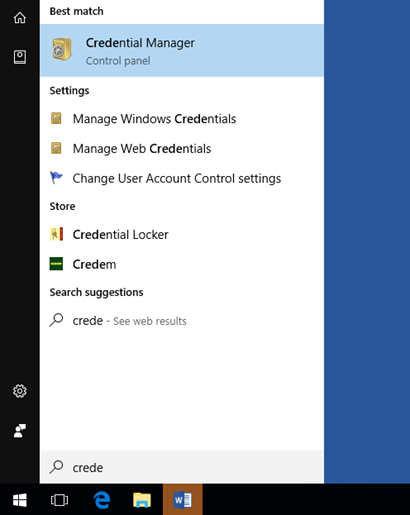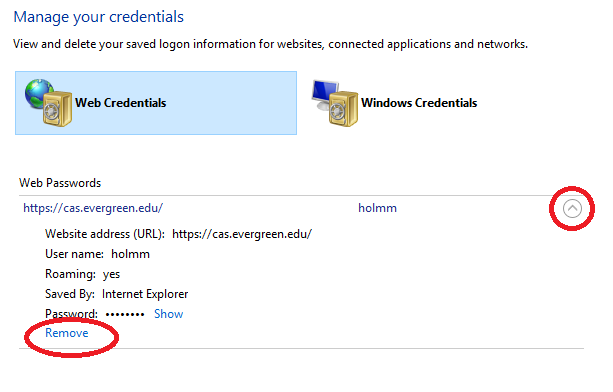Change My Evergreen Account Password
From Help Wiki
Learn how to easily change your password.
Alert: Faculty and Staff passwords are set to expire every six months. Change your password before it expires and you become locked out of your account
Changing Your Password
To change your password:
- Login to my.evergreen.edu
- Click on Profile in the upper right corner
- Choose Edit Password
- Enter your current password
- Type in the new password in the box below following the minimum requirements listed. Repeat the new password in the second password box
- Click the Change Password button
Update Your Password on All of Your Devices
- click Expand for detailed steps
- PC Clear Saved Passwords
Windows 10 and Windows 7
- Click on the Windows 10 start icon
 or Windows 7 start icon
or Windows 7 start icon 
- Start typing “Credential”
- And as you type Credential Manager will populate under best match.
- Click on “Credential Manager”
- In Credential Manager expand the password box by clicking the arrow
- Click “Remove” on all evergreen.edu passwords.
- You need to look under the Web Credentials and the Windows Credentials for these saved passwords.
- Mac Clear Saved Passwords
- abc
- defg
- HIJ
- FireFox Clear Saved Passwords
- abc
- defg
- HIJ
- Phone Clear Saved Passwords
- abc
- defg
- HIJ
- If you have your Evergreen password saved on any device (such as a smartphone, tablet or home computer) be sure to update the password on those devices.
- The old password can cause you to get locked out of your account.
- Example: if you check your email on your phone and don’t have to type in your password each time you have a saved password. The phone will keep trying the old saved password and after 5 failed attempts your account will be locked for 5 minutes as a security measure before it lets you try again.
- If you need additional assistance please contact the faculty and staff helpdesk at 360 867-6627 or email at support@evergreen.edu