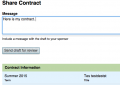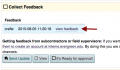Difference between revisions of "Collect Feedback On Your Contract"
From Help Wiki
(Created page with " '''The new Individual Study Application allows for feedback from your sponsor to be entered and reviewed much more easily.''' '''Students''' *Once you have completed all req...") |
m (subst applied to Template:TwoColumn) |
||
| (32 intermediate revisions by 3 users not shown) | |||
| Line 1: | Line 1: | ||
| + | __NOTOC__ | ||
| − | + | <div class="container-fluid"> | |
| + | <div class="row"> | ||
| + | <div class="col-md-8"> | ||
| + | <div class="lead"> | ||
| + | The Individual Study System allows for feedback from your faculty to be immediately reviewed. | ||
| + | </div> | ||
| − | ''' | + | ''Remember '''you must login''' to check on the status of your contract. No notifications are sent to your email at this time.'' |
| − | *Once you have completed all required fields | + | ===Send Draft to Sponsor=== |
| + | *Once you have completed all required fields to define your contract, denoted by the check boxes on the left, move to the Collect Feedback stage | ||
*Click on Send Contract | *Click on Send Contract | ||
| + | *Type a short message to your faculty | ||
*Your faculty can now review your contract | *Your faculty can now review your contract | ||
| − | *You can continue to edit your contract and | + | *You can continue to edit your contract and |
| − | + | *Click Send Update to send an updated version to your sponsor at anytime | |
<br> | <br> | ||
| + | <gallery> | ||
| + | File:ShareDraft.png|Click Share Draft to Release Draft | ||
| + | File:Senddraftmessage.png|Type a quick message and Send | ||
| + | </gallery> | ||
| + | |||
| + | ===Review Feedback=== | ||
| + | *When a faculty sponsor leaves feedback comments they are immediately viewable | ||
| + | *Login to my.evergreen.edu and click on Individual Study Contracts to quickly view your contract's status | ||
| + | *Look for "new" under the feedback column | ||
| + | *Click on the title of your contract | ||
| + | *Click View Feedback | ||
| + | *Feedback is denoted by a yellow box | ||
| + | |||
| + | <gallery> | ||
| + | File:Newfeedback.png|New Feedback | ||
| + | File:Viewfeedback.png|Click on View Feedback | ||
| + | File:Feedbackbysponsor.png|Feedback is found in yellow boxes | ||
| + | </gallery> | ||
| + | |||
| + | |||
| + | <!-- end col-md-8 --> | ||
| + | </div> | ||
| + | <div class="col-md-1"></div> | ||
| + | <div class="col-md-3 sidebar"> | ||
| + | {{IndStudyStuSidebar}} | ||
| − | + | <!-- end col-md-3--> | |
| − | + | </div> | |
| − | + | <!-- end row--> | |
| − | + | </div> | |
| − | + | <!-- end container--> | |
| − | + | </div> | |
| + | <!-- Generator=Template:TwoColumn --> | ||
| + | __NOTOC__ | ||
| + | __NOEDITSECTION__ | ||
[[Category:Individual Study]] | [[Category:Individual Study]] | ||
Revision as of 17:01, 14 August 2017
The Individual Study System allows for feedback from your faculty to be immediately reviewed.
Remember you must login to check on the status of your contract. No notifications are sent to your email at this time.
Send Draft to Sponsor
- Once you have completed all required fields to define your contract, denoted by the check boxes on the left, move to the Collect Feedback stage
- Click on Send Contract
- Type a short message to your faculty
- Your faculty can now review your contract
- You can continue to edit your contract and
- Click Send Update to send an updated version to your sponsor at anytime
Review Feedback
- When a faculty sponsor leaves feedback comments they are immediately viewable
- Login to my.evergreen.edu and click on Individual Study Contracts to quickly view your contract's status
- Look for "new" under the feedback column
- Click on the title of your contract
- Click View Feedback
- Feedback is denoted by a yellow box