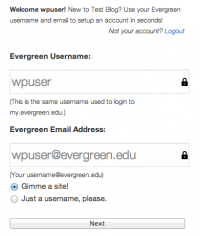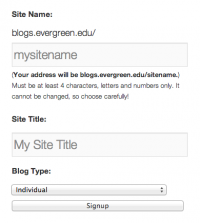Difference between revisions of "Create New Site - First Time in WordPress"
From Help Wiki
m |
|||
| Line 1: | Line 1: | ||
| − | {{ | + | {{TwoColumn|lead= |
Create a new account and site for users new to blogs.evergreen.edu | Create a new account and site for users new to blogs.evergreen.edu | ||
| − | | | + | |content= |
===I'm new to blogs.evergreen.edu=== | ===I'm new to blogs.evergreen.edu=== | ||
[[File:Wordpress-acct1.png|200px|thumb|right|Create a new account]] | [[File:Wordpress-acct1.png|200px|thumb|right|Create a new account]] | ||
| Line 19: | Line 19: | ||
When you first create a site it defaults to be viewable by logged-in users of blogs.evergreen.edu only. To make your site publicly viewable: | When you first create a site it defaults to be viewable by logged-in users of blogs.evergreen.edu only. To make your site publicly viewable: | ||
'''[[Privacy Settings - WordPress |Change your privacy settings]]'''. | '''[[Privacy Settings - WordPress |Change your privacy settings]]'''. | ||
| − | | | + | |sidebar= |
| + | {{WordPress Tutorial Header}} | ||
| + | |||
{{WordPress CreatingSite Sidebar}} | {{WordPress CreatingSite Sidebar}} | ||
| Line 25: | Line 27: | ||
---- | ---- | ||
| − | |||
| + | {{WordPress NavigatingWordPress Sidebar}} | ||
| + | {{WordPress Help Sidebar}} | ||
}} | }} | ||
[[category:Wordpress Tutorial]] | [[category:Wordpress Tutorial]] | ||
[[category:Wordpress]] | [[category:Wordpress]] | ||
Revision as of 17:29, 9 November 2016
Create a new account and site for users new to blogs.evergreen.edu
I'm new to blogs.evergreen.edu
blogs.evergreen.edu is Evergreen's WordPress instance primarily for community members looking to self-create a wordpress site/blog/academic journal. To create your own site, all you need is an evergreen email address and login. Faculty looking to create a curricular site using WordPress should use sites.evergreen.edu.
Create a blogs.evergreen.edu account and a new blog
- Navigate a web browser to the blogs.evergreen.edu login and login via the CAS login window.
- If you already have an account created at blogs.evergreen.edu this will login in directly to your dashboard.
- If you're new you will be asked to create an account. Your Evergreen username and email are auto-filled
- Need account help? See: Evergreen Login Overview
- To create a new blog site select Gimme a Site! and click Next
- Enter the Site Name - this will become part of your unique URL or web address and cannot be changed.
- Enter the Site Title - this will be used in the header section of your site and can be changed later
- From the drop-down menu choose the blog type: Program/Course, Individual, Group or Other.
- Click Signup. You should now be ready to login to your new blog.
Your site is not public, yet
When you first create a site it defaults to be viewable by logged-in users of blogs.evergreen.edu only. To make your site publicly viewable: Change your privacy settings.