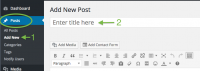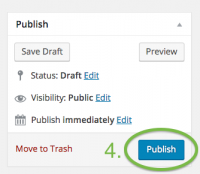Difference between revisions of "Create a New Post - WordPress"
From Help Wiki
| Line 1: | Line 1: | ||
| − | {{ | + | {{TwoColumn|lead= |
Create Posts and Pages using WordPress. | Create Posts and Pages using WordPress. | ||
| − | | | + | |content= |
====Create a New Post==== | ====Create a New Post==== | ||
# From the '''Posts''' menu (at left), select '''Add New'''. [[File:WordPress CreateNewPost1and2.png|200px|thumb|right|Steps 1 and 2]] | # From the '''Posts''' menu (at left), select '''Add New'''. [[File:WordPress CreateNewPost1and2.png|200px|thumb|right|Steps 1 and 2]] | ||
| Line 16: | Line 16: | ||
* Learn how to create and apply categories and add tags to your posts. | * Learn how to create and apply categories and add tags to your posts. | ||
* Categories can be used to group related posts together, and quickly tell readers what a post is about. | * Categories can be used to group related posts together, and quickly tell readers what a post is about. | ||
| − | | | + | |sidebar= |
| + | {{WordPress Tutorial Header}} | ||
| + | |||
| + | |||
{{WordPress WritingAndManagingYourContent Sidebar}} | {{WordPress WritingAndManagingYourContent Sidebar}} | ||
| Line 22: | Line 25: | ||
---- | ---- | ||
{{WordPress AddingImagesAndMedia Sidebar}} | {{WordPress AddingImagesAndMedia Sidebar}} | ||
| + | |||
| + | |||
| + | ---- | ||
| + | |||
| + | |||
| + | {{WordPress Help Sidebar}} | ||
| + | |||
}} | }} | ||
[[Category: Wordpress]] | [[Category: Wordpress]] | ||
Revision as of 17:44, 9 November 2016
Create Posts and Pages using WordPress.
Create a New Post
- From the Posts menu (at left), select Add New.
- Enter a title for the post in the field under Add New Post.
- Use the editor to enter and format text and/or use the Add Media button to add an image to your post.
- Click the blue Publish button (at right) to save your changes.
NOTE: Once a post has been published, the Publish button changes to Update.
Edit an Existing Post
- Click Edit Post in the admin bar at top, or in the post itself (may appear as Edit)
- After making your revisions, click Update (at right) to save your changes.
See also: Categorize your Post
- Learn how to create and apply categories and add tags to your posts.
- Categories can be used to group related posts together, and quickly tell readers what a post is about.