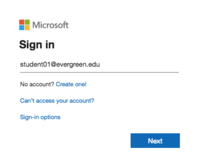Difference between revisions of "Email Help"
From Help Wiki
m |
|||
| (34 intermediate revisions by 6 users not shown) | |||
| Line 1: | Line 1: | ||
__NOTOC__ | __NOTOC__ | ||
| − | <div class=" | + | |
| − | [[File: | + | <div class="container-fluid"> |
| + | <div class="row"> | ||
| + | <div class="col-md-8"> | ||
| + | <div class="lead"> | ||
| + | [[File:Exchange-online.png|left|50px]] Evergreen provides email and calendaring services to students, faculty and staff using Microsoft Exchange Online. Evergreen email is the official method the college uses to communicate with students. | ||
</div> | </div> | ||
| + | ===Accessing your email=== | ||
| + | ====Web Browser==== | ||
| + | [[File:Webmail login.png|200px|right]] | ||
| + | *Go to '''[https://office.com office.com]''' to access your email and all of your Office 365 applications online | ||
| + | *Log in with your My Evergreen account (username@evergreen.edu) | ||
| − | |||
| − | |||
| − | |||
| − | |||
| − | + | ====Desktop App==== | |
| + | *[https://support.office.com/en-us/article/video-add-email-accounts-on-a-mac-37cf645f-0f81-4e88-b5e1-bfe4b20b9b00?wt.mc_id=otc_outlook Configure Outlook for Mac] | ||
| + | *[https://support.office.com/en-us/article/video-add-an-outlook-com-or-office-365-account-7c031aff-0ceb-435a-ada9-a389cfc8ddca?ui=en-US&rs=en-US&ad=US Configure Outlook for Windows] | ||
| − | |||
| − | |||
| − | |||
| − | |||
| − | |||
| − | === | + | ====Mobile App==== |
| − | + | <i> It is recommended that you use Microsoft's mobile Outlook App.</i> | |
| − | * | + | *[https://support.office.com/en-us/article/set-up-email-in-outlook-for-ios-mobile-app-b2de2161-cc1d-49ef-9ef9-81acd1c8e234?ui=en-US&rs=en-US&ad=US Configure Outlook app for IOS] |
| − | *[ | + | *[https://support.office.com/en-us/article/set-up-email-in-the-outlook-for-android-app-886db551-8dfa-4fd5-b835-f8e532091872?ui=en-US&rs=en-US&ad=US Configure Outlook app for Android] |
| − | *[ | + | *[https://support.office.com/en-us/article/set-up-email-using-the-ios-mail-app-7e5b180f-bc8f-45cc-8da1-5cefc1e633d1?ui=en-US&rs=en-US&ad=US Configure mail on IOS devices] |
| − | *[ | + | *[https://support.office.com/en-us/article/set-up-email-in-android-email-app-71147974-7aca-491b-978a-ab15e360434c?ui=en-US&rs=en-US&ad=US Configure mail on Android devices] |
| − | + | ||
| − | + | ||
| + | ====Features==== | ||
| + | *Mailbox Size: 100GB | ||
| + | *Maximum Attachment Size: 50MB (includes messages) | ||
| + | *Access to Evergreen email through webmail, desktop clients or mobile devices | ||
| − | + | ====Helpful Articles==== | |
| − | + | *[https://support.office.com/en-us/article/create-reply-to-or-forward-email-messages-in-outlook-on-the-web-ecafbc06-e812-4b9e-a7af-5074a9c7abd0 Create, reply to, or forward email messages in Outlook on the web] | |
| − | === | + | *[https://support.office.com/en-us/article/outlook-training-8a5b816d-9052-4190-a5eb-494512343cca?wt.mc_id=otc_home Outlook Tips & Tricks] |
| − | + | *[https://support.office.com/en-us/article/change-the-look-of-your-mailbox-in-outlook-com-and-the-new-outlook-on-the-web-b41c2ecb-f23c-42b3-b7f8-659646d5e58c?redirectSourcePath=%252fen-us%252farticle%252fpersonalize-your-new-mail-experience-in-outlook-on-the-web-b5eaf108-0a37-4750-ae79-24087eecde77&ui=en-US&rs=en-US&ad=US Change the look of your mailbox in Outlook.com and the new Outlook on the web] | |
| − | + | *[https://support.office.com/en-us/article/use-inbox-rules-in-outlook-on-the-web-8400435c-f14e-4272-9004-1548bb1848f2 Use inbox rules in Outlook on the web] | |
| − | + | *[https://support.office.com/en-us/article/filter-junk-email-and-spam-in-outlook-on-the-web-db786e79-54e2-40cc-904f-d89d57b7f41d Filter junk email and spam in Outlook on the web] | |
| + | *[https://support.office.com/en-us/article/optimize-the-outlook-mobile-app-for-your-ios-or-android-phone-de075b19-b73c-4d8a-841b-459982c7e890 Optimize the Outlook mobile app for your iOS or Android phone] | ||
| + | * [https://support.office.com/en-us/article/open-and-use-a-shared-mailbox-in-outlook-d94a8e9e-21f1-4240-808b-de9c9c088afd Open and use a shared mailbox in Outlook] | ||
| + | =====Having trouble setting up your mail client?===== | ||
| + | {{GetHelp}} | ||
| + | <!-- end col-md-8 --> | ||
| + | </div> | ||
| + | <div class="col-md-1"></div> | ||
| + | <div class="col-md-3 sidebar"> | ||
| + | {{EmailSideBar}} | ||
| + | ---- | ||
| + | {{M365 Help}} | ||
| + | ---- | ||
| + | {{GetHelp}} | ||
| + | |||
| + | |||
| + | <!-- end col-md-3--> | ||
| + | </div> | ||
| + | <!-- end row--> | ||
| + | </div> | ||
| + | <!-- end container--> | ||
| + | </div> | ||
| + | <!-- Generator=Template:TwoColumn --> | ||
| + | __NOTOC__ | ||
| + | __NOEDITSECTION__ | ||
[[Category:Email]] | [[Category:Email]] | ||
Latest revision as of 12:51, 28 December 2023
Evergreen provides email and calendaring services to students, faculty and staff using Microsoft Exchange Online. Evergreen email is the official method the college uses to communicate with students.
Accessing your email
Web Browser
- Go to office.com to access your email and all of your Office 365 applications online
- Log in with your My Evergreen account (username@evergreen.edu)
Desktop App
Mobile App
It is recommended that you use Microsoft's mobile Outlook App.
- Configure Outlook app for IOS
- Configure Outlook app for Android
- Configure mail on IOS devices
- Configure mail on Android devices
Features
- Mailbox Size: 100GB
- Maximum Attachment Size: 50MB (includes messages)
- Access to Evergreen email through webmail, desktop clients or mobile devices
Helpful Articles
- Create, reply to, or forward email messages in Outlook on the web
- Outlook Tips & Tricks
- Change the look of your mailbox in Outlook.com and the new Outlook on the web
- Use inbox rules in Outlook on the web
- Filter junk email and spam in Outlook on the web
- Optimize the Outlook mobile app for your iOS or Android phone
- Open and use a shared mailbox in Outlook
Having trouble setting up your mail client?
Get Help
Submit a technology support request
No account or having problems logging in?
Request help as a guest