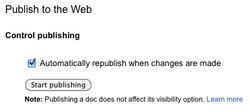Difference between revisions of "Embed Google Docs in WordPress"
From Help Wiki
m (Created page with 'If you are a Google Docs users you may want the flexibility of publishing your Google Docs directly within your WordPress site. Once the document is embedded it will automaticall…') |
m |
||
| Line 1: | Line 1: | ||
If you are a Google Docs users you may want the flexibility of publishing your Google Docs directly within your WordPress site. Once the document is embedded it will automatically update when changes are made to it. | If you are a Google Docs users you may want the flexibility of publishing your Google Docs directly within your WordPress site. Once the document is embedded it will automatically update when changes are made to it. | ||
| − | + | [[File:Google-docs-embed1.png|thumb| 250px|right]] | |
===From your Google Drive=== | ===From your Google Drive=== | ||
#Login to your Google account and from your Google Drive open (or create) the document you'd like to publish. | #Login to your Google account and from your Google Drive open (or create) the document you'd like to publish. | ||
| Line 13: | Line 13: | ||
#Go to the post or page where you'd like to embed the document | #Go to the post or page where you'd like to embed the document | ||
#Paste the document link into the iframe shortcode | #Paste the document link into the iframe shortcode | ||
| − | [iframe src="https://docs.google.com/document/pub?id=xxxxxxxxxx" width="100%" height="480"] | + | [iframe src="https://docs.google.com/document/pub?id=xxxxxxxxxx" |
| + | width="100%" height="480"] | ||
#Adjust the width and height as neccessary within the shortcode | #Adjust the width and height as neccessary within the shortcode | ||
#Publish your post or page. | #Publish your post or page. | ||
[[category:Wordpress]] | [[category:Wordpress]] | ||
Revision as of 14:53, 14 August 2012
If you are a Google Docs users you may want the flexibility of publishing your Google Docs directly within your WordPress site. Once the document is embedded it will automatically update when changes are made to it.
From your Google Drive
- Login to your Google account and from your Google Drive open (or create) the document you'd like to publish.
- Choose File > Publish to the Web
- Click Start Publishing
- Copy the Document Link
From your WordPress Site
- login to the dashboard of your Wordpress site.
- Go to Plugins > Installed plugins
- Find the iFrame plugin and click Activate
- Go to the post or page where you'd like to embed the document
- Paste the document link into the iframe shortcode
[iframe src="https://docs.google.com/document/pub?id=xxxxxxxxxx" width="100%" height="480"]
- Adjust the width and height as neccessary within the shortcode
- Publish your post or page.