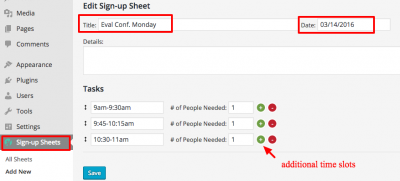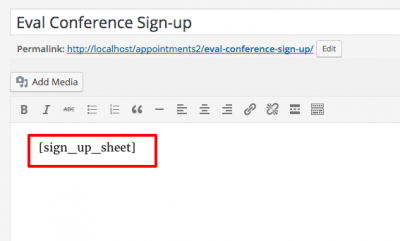Difference between revisions of "Eval Conference Sign-up Sheet - WordPress"
From Help Wiki
m |
|||
| Line 2: | Line 2: | ||
[[File:Add New Sheet.png|400px|right]] | [[File:Add New Sheet.png|400px|right]] | ||
| − | ===Create a | + | ===Part 1: Create a Sign-up Sheet=== |
#Activate the '''Sign-up Sheet''' plugin | #Activate the '''Sign-up Sheet''' plugin | ||
| − | # | + | #Then in the Dashboard, go to '''Sign-up Sheets > Add New''' to create a new sign-up sheet |
#* For Eval Conferences: each sheet has a date field so you can choose to create a different sheet for each available day of conferences | #* For Eval Conferences: each sheet has a date field so you can choose to create a different sheet for each available day of conferences | ||
#* OR you can choose to create a single sheet for all days of available conference times | #* OR you can choose to create a single sheet for all days of available conference times | ||
#Enter the Title (Date and Description fields are optional) | #Enter the Title (Date and Description fields are optional) | ||
| − | #In the | + | #In the Tasks fields, enter each time slot available in the first field and the number of people who can sign up for the slot in the second field (for Eval Conferences this will most likely be 1). If no number is entered, the number of people will default to "1" per slot. |
| − | #To add additional time slots click the green + icon | + | #To add additional time slots, click the green + icon (to the right of "# of People Needed") |
| − | # | + | #When you are done, click the blue '''Save''' button |
[[File:Sign-up-sheet2-WordPress.png|400px|right]] | [[File:Sign-up-sheet2-WordPress.png|400px|right]] | ||
| − | ===Add the | + | ===Part 2: Add the Sign-up Sheet to a page=== |
| − | #Create a new page '''Pages > Add New''' | + | #Create a new page by going to '''Pages > Add New''' |
| − | #Add the Sign-up | + | #*Set the Page's Visibility to Private (this will ensure only enrolled students will have access to the Sign-up Sheet) |
| + | #Add the Sign-up Sheet shortcode, <nowiki>[sign_up_sheet]</nowiki>, to the page, via the Text tab, instead of the and save your page | ||
#Enrolled students will now be able to access this page and sign-up for an eval conference time slot. Once a slot is chosen the student's name will occupy the slot and will no longer be available for sign-up. Students will also receive an email reminding them of the time slot they chose. | #Enrolled students will now be able to access this page and sign-up for an eval conference time slot. Once a slot is chosen the student's name will occupy the slot and will no longer be available for sign-up. Students will also receive an email reminding them of the time slot they chose. | ||
Revision as of 14:40, 25 May 2016
Create a simple sign-up sheet for for Eval Conferences, group creation, potlucks or whatever you may need a sign-up sheet for.
Part 1: Create a Sign-up Sheet
- Activate the Sign-up Sheet plugin
- Then in the Dashboard, go to Sign-up Sheets > Add New to create a new sign-up sheet
- For Eval Conferences: each sheet has a date field so you can choose to create a different sheet for each available day of conferences
- OR you can choose to create a single sheet for all days of available conference times
- Enter the Title (Date and Description fields are optional)
- In the Tasks fields, enter each time slot available in the first field and the number of people who can sign up for the slot in the second field (for Eval Conferences this will most likely be 1). If no number is entered, the number of people will default to "1" per slot.
- To add additional time slots, click the green + icon (to the right of "# of People Needed")
- When you are done, click the blue Save button
Part 2: Add the Sign-up Sheet to a page
- Create a new page by going to Pages > Add New
- Set the Page's Visibility to Private (this will ensure only enrolled students will have access to the Sign-up Sheet)
- Add the Sign-up Sheet shortcode, [sign_up_sheet], to the page, via the Text tab, instead of the and save your page
- Enrolled students will now be able to access this page and sign-up for an eval conference time slot. Once a slot is chosen the student's name will occupy the slot and will no longer be available for sign-up. Students will also receive an email reminding them of the time slot they chose.