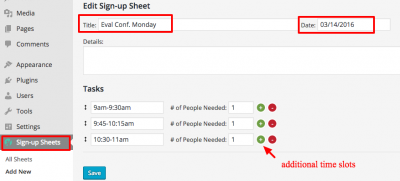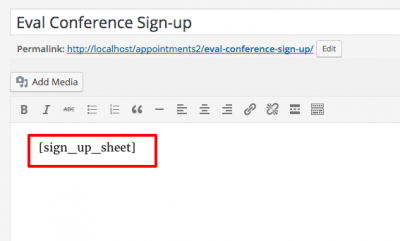Difference between revisions of "Eval Conference Sign-up Sheet - WordPress"
From Help Wiki
| Line 33: | Line 33: | ||
| − | ====How to | + | ====How to Set-up Multiple Sign-up Sheets==== |
*Each Sign-up Sheet has a unique ID which is available at the Sign-up Sheets index page, under the ID# column at left of the Title column. | *Each Sign-up Sheet has a unique ID which is available at the Sign-up Sheets index page, under the ID# column at left of the Title column. | ||
| − | #If using more than one sign-up sheet, include IDs in the shortcode using the following format, [sigh_up_sheet id="#"], | + | #If using more than one sign-up sheet, include IDs in the shortcode using the following format, [sigh_up_sheet id="#"], with an ID number inserted between the quotations. |
| − | #Provide | + | #Provide students access to the Pages and notification of availability as indicated above. |
| − | + | ||
| − | + | ||
| − | |||
| − | |||
===Example Eval Conference Sign-up Page in WordPress=== | ===Example Eval Conference Sign-up Page in WordPress=== | ||
Revision as of 16:41, 25 May 2016
Create a simple sign-up sheet for for Eval Conferences, group creation, potlucks or whatever you may need a sign-up sheet for.
Part 1: Create a Sign-up Sheet
- Activate the Sign-up Sheets plugin
- From the Dashboard, go to Plugins and search or scroll down for Sign-up Sheets
- Click on Activate, and Sign-up Sheets should appear in the Dashboard column at left
- Then from the Dashboard, go to Sign-up Sheets > Add New to create a new sign-up sheet
- For Eval Conferences: each sheet has a date field so you can choose to create a different sheet for each available day of conferences
- OR you can choose to create a single sheet for all days of available conference times
- Enter a Title, such as the title of the Sign-up Sheet.
- Date and Description fields are optional.
- In the Tasks fields:
- Enter each time slot available in the first field
- In the second field, indicate the number of people who can sign up for the slot, such as "1" for an Eval Conference. (If no value is entered, the number defaults to "1" per slot.)
- To add additional time slots, click the green + icon (to the right of "# of People Needed").
- When you are done, click the blue Save button.
Part 2: Add the Sign-up Sheet to a Page
- From the Dashboard, create a new Page by going to Pages > Add New.
- Add the Sign-up Sheet shortcode, [sign_up_sheet], to the Page's main content field.
- In the Publish block, set the Page's Visibility to Private (this will ensure only enrolled students will have access to the Sign-up Sheet) and then click the blue Publish button to save the Page.
- Make the Page available to students via a Menu, linked from a different Page, or linked elsewhere in the site.
- Notify students the Sign-up Sheet is available and where it is located on the site.
- Enrolled students will now be able to access this page and sign-up for an eval conference time slot.
- Once a slot is selected the student's name will occupy the slot and will no longer be available for sign-up.
- Students will also receive a notification email confirming the time slot they chose. The confirmation message includes Faculty's email and indicates Faculty as the contact should students need to change/drop a time slot.
- Students must contact Faculty to have time slots changed or dropped.
How to Set-up Multiple Sign-up Sheets
- Each Sign-up Sheet has a unique ID which is available at the Sign-up Sheets index page, under the ID# column at left of the Title column.
- If using more than one sign-up sheet, include IDs in the shortcode using the following format, [sigh_up_sheet id="#"], with an ID number inserted between the quotations.
- Provide students access to the Pages and notification of availability as indicated above.