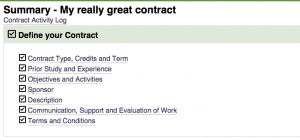Difference between revisions of "Get Started: Define Your Individual Study Contract"
From Help Wiki
m (Greenea moved page Students: Individual Study Quick Start Guide to Get Started: Define Your Individual Study Contract) |
m |
||
| Line 1: | Line 1: | ||
__NOTOC__ | __NOTOC__ | ||
{{TwoColumn|lead= | {{TwoColumn|lead= | ||
| − | + | Get started by defining you Individual Study contract at my.evergreen.edu. | |
|content= | |content= | ||
| Line 7: | Line 7: | ||
===Students=== | ===Students=== | ||
You can author your contract directly online or bring content over from a Google Doc or Word document via copy/paste | You can author your contract directly online or bring content over from a Google Doc or Word document via copy/paste | ||
| − | <br> | + | <br> [[File:Definecontract1.png|thumb|right|300px|Defined Contract]] |
| − | *Login at my.evergreen.edu | + | *Login at [http://my.evergreen.edu my.evergreen.edu] |
| − | *Click on Individual Study Contracts | + | *Click on '''Individual Study Contracts''' |
| − | *Create a title and select a term to start a new contract | + | *Create a '''title''' and '''select a term''' to start a new contract |
| − | *Click the Start button at the top of the screen | + | *Click the '''Start''' button at the top of the screen |
*Define your contract and fill in the required information for all fields | *Define your contract and fill in the required information for all fields | ||
| − | *You can save your progress by hitting | + | *You can save your progress by hitting '''Save''' at anytime |
| − | *Click Return to Summary to | + | *Click '''Return to Summary''' to go to the summary landing page where you can view your progress |
<br> | <br> | ||
When you are done creating a draft contract, your summary page should look like the image below. You are now ready to move to the next stage, [[Collect Feedback On Your Contract|Collecting Feedback.]] | When you are done creating a draft contract, your summary page should look like the image below. You are now ready to move to the next stage, [[Collect Feedback On Your Contract|Collecting Feedback.]] | ||
| − | + | ||
<br> | <br> | ||
<br> | <br> | ||
Revision as of 13:40, 22 March 2017
Get started by defining you Individual Study contract at my.evergreen.edu.
Students
You can author your contract directly online or bring content over from a Google Doc or Word document via copy/paste
- Login at my.evergreen.edu
- Click on Individual Study Contracts
- Create a title and select a term to start a new contract
- Click the Start button at the top of the screen
- Define your contract and fill in the required information for all fields
- You can save your progress by hitting Save at anytime
- Click Return to Summary to go to the summary landing page where you can view your progress
When you are done creating a draft contract, your summary page should look like the image below. You are now ready to move to the next stage, Collecting Feedback.