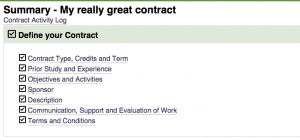Difference between revisions of "Get Started: Define Your Individual Study Contract"
From Help Wiki
| Line 25: | Line 25: | ||
===Contract Stages=== | ===Contract Stages=== | ||
*Define Contract | *Define Contract | ||
| − | *Collect Feedback | + | *[[Collect Feedback On Your Contract|Collect Feedback]] |
*Obtain Approvals | *Obtain Approvals | ||
*Accept Conditions | *Accept Conditions | ||
Revision as of 14:56, 1 September 2015
Welcome to the ILC and INT Quick Start Guide for Students. If you are having trouble with the new system please review the help articles listed below or contact us at help.evergreen.edu.
Students
You can author your contract directly online or bring content over from a Google Doc or Word document via copy/paste
- Login at my.evergreen.edu
- Click on Individual Study Contracts
- Create a title and select a term to start a new contract
- Click the Start button at the top of the screen
- Define your contract and fill in the required information for all fields
- You can save your progress by hitting "Save" at anytime
- Click Return to Summary to return to the summary landing page where you can view your progress
When you are done creating a draft contract, your summary page should look like the image below. You are now ready to move to the next stage, Collecting Feedback.
Contract Stages
- Define Contract
- Collect Feedback
- Obtain Approvals
- Accept Conditions
- Register Your Contract