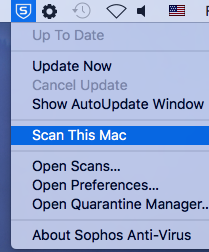How to Scan for Malware - Sophos
From Help Wiki
In today's advanced computing environment, every user needs to be protected against potential security threats. At the Evergreen State College, we take your security seriously and pre-install anti-malware software on all college computing assets. We use a product called Sophos which runs in the background and alerts you if anything comes up that it considers to be security threat. In addition, you can also choose to manually scan all the pre-existing files on your computer.
To start a manual scan on a Mac
- On the menubar, at the top right of the screen, click once on the blue and white Sophos icon (it looks like a shield with the letter S in it.
- Click once on "Scan this Mac"
A scan status window will appear. Note: The scan may take anywhere from a few minutes to a few hours depending on how much data is on your computer. You can still use the computer while it is scanning, but you may notice some lag.