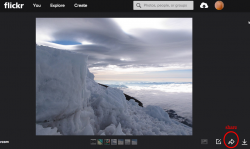Difference between revisions of "Media Embeds from External Sites - WordPress"
From Help Wiki
m (subst applied to Template:TwoColumn) |
|||
| Line 1: | Line 1: | ||
| − | + | ||
| + | <div class="container-fluid"> | ||
| + | <div class="row"> | ||
| + | <div class="col-md-8"> | ||
| + | <div class="lead"> | ||
You can easily embed a variety of media from external sites like YouTube, Vimeo, Flickr, Instagram, SoundCloud, etc. into your WordPress site. | You can easily embed a variety of media from external sites like YouTube, Vimeo, Flickr, Instagram, SoundCloud, etc. into your WordPress site. | ||
| − | + | </div> | |
| + | |||
====Embed media from an external site==== | ====Embed media from an external site==== | ||
#Upload your video/audio/image to your preferred video hosting service (e.g., Youtube, Vimeo, Instagram). | #Upload your video/audio/image to your preferred video hosting service (e.g., Youtube, Vimeo, Instagram). | ||
| Line 17: | Line 22: | ||
#Copy the URL to your image (under the "Grab Link" option) | #Copy the URL to your image (under the "Grab Link" option) | ||
#Paste the URL to your image on its own line in your WordPress post or page | #Paste the URL to your image on its own line in your WordPress post or page | ||
| − | + | ||
| + | |||
| + | <!-- end col-md-8 --> | ||
| + | </div> | ||
| + | <div class="col-md-1"></div> | ||
| + | <div class="col-md-3 sidebar"> | ||
{{WordPress Tutorial Header}} | {{WordPress Tutorial Header}} | ||
| Line 34: | Line 44: | ||
{{WordPress Help Sidebar}} | {{WordPress Help Sidebar}} | ||
| − | + | <!-- end col-md-3--> | |
| + | </div> | ||
| + | <!-- end row--> | ||
| + | </div> | ||
| + | <!-- end container--> | ||
| + | </div> | ||
| + | <!-- Generator=Template:TwoColumn --> | ||
| + | __NOTOC__ | ||
| + | __NOEDITSECTION__ | ||
[[category: Wordpress]] | [[category: Wordpress]] | ||
[[Category:Wordpress Tutorial]] | [[Category:Wordpress Tutorial]] | ||
Latest revision as of 17:01, 14 August 2017
You can easily embed a variety of media from external sites like YouTube, Vimeo, Flickr, Instagram, SoundCloud, etc. into your WordPress site.
Embed media from an external site
- Upload your video/audio/image to your preferred video hosting service (e.g., Youtube, Vimeo, Instagram).
- Create or edit the post or page where you'd like your video or image to appear
- From the editing toolbar paste the url on its own line to the video or image you'd like to embed
- Save your changes (Update or Publish)
Embed an image from Flickr.com
- Create a flickr account and uploaded images
- Navigate to the image you'd like to embed from your Flickr account
- Click the Share button
- Copy the URL to your image (under the "Grab Link" option)
- Paste the URL to your image on its own line in your WordPress post or page