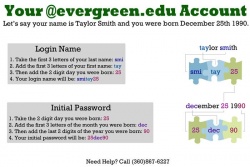Difference between revisions of "New Student Activation"
From Help Wiki
m (Redirected page to New student first time login (activation)) |
m (subst applied to Template:TwoColumn) |
||
| Line 2: | Line 2: | ||
__NOTOC__ | __NOTOC__ | ||
| − | + | ||
| − | Welcome to Evergreen! Your my.evergreen.edu login is generated 24 hours after your admission decision is made. The article below will help you activate this account and access your online portal, my.evergreen.edu. | + | <div class="container-fluid"> |
| − | + | <div class="row"> | |
| + | <div class="col-md-8"> | ||
| + | <div class="lead"> | ||
| + | Welcome to Evergreen! Your my.evergreen.edu login is generated 24 hours after your admission decision is made. The article below will help you activate this account and access your online portal, my.evergreen.edu. | ||
| + | </div> | ||
====First Login (activation)==== | ====First Login (activation)==== | ||
| Line 19: | Line 23: | ||
*You can change your mail forward or update your password anytime by clicking on "Profile" from within your my.evergreen.edu page | *You can change your mail forward or update your password anytime by clicking on "Profile" from within your my.evergreen.edu page | ||
| − | + | ||
| + | <!-- end col-md-8 --> | ||
| + | </div> | ||
| + | <div class="col-md-1"></div> | ||
| + | <div class="col-md-3 sidebar"> | ||
[[File:Login diagram.jpeg|250px|Default my.evergreen.edu credentials]] | [[File:Login diagram.jpeg|250px|Default my.evergreen.edu credentials]] | ||
<br> | <br> | ||
{{GetHelp}} | {{GetHelp}} | ||
[https://cas.evergreen.edu/CasPasswordReset/ '''Reset Your Password'''] - Only available after activating your account | [https://cas.evergreen.edu/CasPasswordReset/ '''Reset Your Password'''] - Only available after activating your account | ||
| − | + | ||
| + | <!-- end col-md-3--> | ||
| + | </div> | ||
| + | <!-- end row--> | ||
| + | </div> | ||
| + | <!-- end container--> | ||
| + | </div> | ||
| + | <!-- Generator=Template:TwoColumn --> | ||
| + | __NOTOC__ | ||
| + | __NOEDITSECTION__ | ||
[[Category:Evergreen Login]] | [[Category:Evergreen Login]] | ||
Revision as of 17:01, 14 August 2017
Redirect to:
Welcome to Evergreen! Your my.evergreen.edu login is generated 24 hours after your admission decision is made. The article below will help you activate this account and access your online portal, my.evergreen.edu.
First Login (activation)
- Navigate to my.evergreen.edu
- Review the default login formula pictured at right
- Upon successful login you will be asked to create a new, unique password
- Once you've answered the initial setup questions you will arrive at your my.evergreen.edu landing page
FAQ
- If you choose to forward your email to an off campus provider, your Evergreen mailbox will remain empty but accessible via evergreen.edu/webmail.
- Your Evergreen email address is your username@evergreen.edu.
- You can change your mail forward or update your password anytime by clicking on "Profile" from within your my.evergreen.edu page