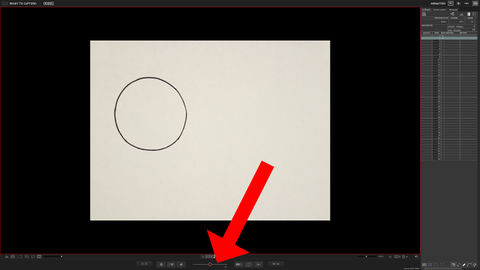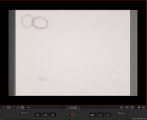Difference between revisions of "Onionskin - Dragonframe"
From Help Wiki
Mediaintern5 (Talk | contribs) (→Intro) (Tag: VisualEditor) |
Mediaintern5 (Talk | contribs) (→Intro) (Tag: VisualEditor) |
||
| Line 1: | Line 1: | ||
==Intro== | ==Intro== | ||
| − | + | Onion skinning is a technique, accessible in the Dragonframe software, that enables animators to simultaneously see several of their most recent frames in Live View. Onion skinning is essential in accurately fluid animation. | |
| − | == | + | ==Getting Ready== |
| − | + | * Use the pegbar to secure your artwork when utilizing the main animation stand. | |
| + | * Open up Dragonframe (for questions with opening Dragonframe and details, see Basic Animation 2D). | ||
| + | * Use Auto-Focus to focus the area where you placed your drawing or objects. (for questions on using Auto-Focus and details, see Focusing-Dragonframe). | ||
| + | * Click on X-Sheet in the upper right hand corner of Dragonframe (for questions about X-Sheet, see X-Sheet Dragonframe). | ||
| + | * Take several frames of your artwork and/or objects. | ||
| − | + | == Settings == | |
| − | + | * When opening Dragonframe, you will find a tool called the Onion skin Opacity Slider which is located underneath the Live-View (see Fig. 1.0 & Fig. 1.1). | |
| − | + | [[File:Screenshot Marking 1.jpg|centre|thumb|480x480px]] | |
| − | + | ||
| − | + | ||
| − | [[File: | + | |
Revision as of 20:03, 14 November 2018
Intro
Onion skinning is a technique, accessible in the Dragonframe software, that enables animators to simultaneously see several of their most recent frames in Live View. Onion skinning is essential in accurately fluid animation.
Getting Ready
- Use the pegbar to secure your artwork when utilizing the main animation stand.
- Open up Dragonframe (for questions with opening Dragonframe and details, see Basic Animation 2D).
- Use Auto-Focus to focus the area where you placed your drawing or objects. (for questions on using Auto-Focus and details, see Focusing-Dragonframe).
- Click on X-Sheet in the upper right hand corner of Dragonframe (for questions about X-Sheet, see X-Sheet Dragonframe).
- Take several frames of your artwork and/or objects.
Settings
- When opening Dragonframe, you will find a tool called the Onion skin Opacity Slider which is located underneath the Live-View (see Fig. 1.0 & Fig. 1.1).
- Onionskin Examples