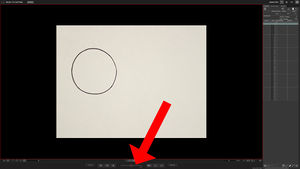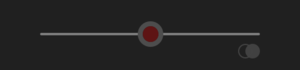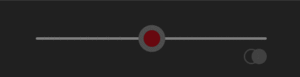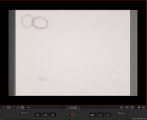Difference between revisions of "Onionskin - Dragonframe"
From Help Wiki
Mediaintern5 (Talk | contribs) (Tag: VisualEditor) |
Mediaintern5 (Talk | contribs) (Tag: VisualEditor) |
||
| Line 11: | Line 11: | ||
== Settings == | == Settings == | ||
* When opening Dragonframe, you will find a tool called the Onion skin Opacity Slider which is located underneath the Live-View (see Fig. 1.0 & Fig. 1.1). | * When opening Dragonframe, you will find a tool called the Onion skin Opacity Slider which is located underneath the Live-View (see Fig. 1.0 & Fig. 1.1). | ||
| − | (Fig. 1.0)[[File:Screenshot Marking 1.jpg|centre|thumb]](Fig. 1.1) | + | (Fig. 1.0)[[File:Screenshot Marking 1.jpg|centre|thumb|alt=(Fig. 1.0)]](Fig. 1.1) |
[[File:Onionskin Opacity Slider.png|centre|thumb]] | [[File:Onionskin Opacity Slider.png|centre|thumb]] | ||
(Fig 1.2) | (Fig 1.2) | ||
| + | [[File:OpacitySliderGIF.gif|centre|thumb]] | ||
| + | (Fig. 1.3) | ||
* The Onion skin Opacity Slider lets you control the opacity of your animation frames. By moving the red inner dot (Fig. 1.1) halfway to the right, you will only see the most recent frame paired with the last frame. When moving the red dot all the way to the left or right, you will only see the current frame that you chose. In this case, you won't see any onion skinning. | * The Onion skin Opacity Slider lets you control the opacity of your animation frames. By moving the red inner dot (Fig. 1.1) halfway to the right, you will only see the most recent frame paired with the last frame. When moving the red dot all the way to the left or right, you will only see the current frame that you chose. In this case, you won't see any onion skinning. | ||
* Another useful thing to note when resuming where you left off is by using onion skinning, you have the ability to align your artwork in position within the frame when re-opening your Dragonframe folder. This is helpful to use if the Main Animation Desk or the height adjustment (that holds the camera) has been bumped or altered. | * Another useful thing to note when resuming where you left off is by using onion skinning, you have the ability to align your artwork in position within the frame when re-opening your Dragonframe folder. This is helpful to use if the Main Animation Desk or the height adjustment (that holds the camera) has been bumped or altered. | ||
Revision as of 21:25, 14 November 2018
Intro
Onion skinning is a technique, accessible in the Dragonframe software, that enables animators to simultaneously see several of their most recent frames in Live View. Onion skinning is essential in accurately fluid animation.
Getting Ready
- Use the pegbar to secure your artwork when utilizing the main animation stand.
- Open up Dragonframe (for questions with opening Dragonframe and details, see Basic Animation 2D).
- Use Auto-Focus to focus the area where you placed your drawing or objects. (for questions on using Auto-Focus and details, see Focusing-Dragonframe).
- Click on X-Sheet in the upper right hand corner of Dragonframe (for questions about X-Sheet, see X-Sheet Dragonframe).
- Take several frames of your artwork and/or objects.
Settings
- When opening Dragonframe, you will find a tool called the Onion skin Opacity Slider which is located underneath the Live-View (see Fig. 1.0 & Fig. 1.1).
(Fig 1.2)
(Fig. 1.3)
- The Onion skin Opacity Slider lets you control the opacity of your animation frames. By moving the red inner dot (Fig. 1.1) halfway to the right, you will only see the most recent frame paired with the last frame. When moving the red dot all the way to the left or right, you will only see the current frame that you chose. In this case, you won't see any onion skinning.
- Another useful thing to note when resuming where you left off is by using onion skinning, you have the ability to align your artwork in position within the frame when re-opening your Dragonframe folder. This is helpful to use if the Main Animation Desk or the height adjustment (that holds the camera) has been bumped or altered.
- Onionskin Examples