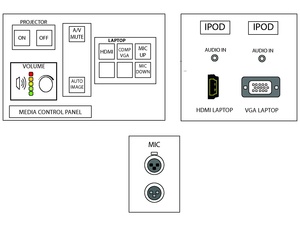Difference between revisions of "Sem II 2105 Meeting Room"
From Help Wiki
(→Powering The System) |
(Tag: VisualEditor) |
||
| (14 intermediate revisions by 4 users not shown) | |||
| Line 1: | Line 1: | ||
| + | [[File:2105.pdf]] | ||
| + | Need Help? Call AV classroom support ext. 6270 | ||
| − | + | __NOTOC__ | |
| − | === | + | ===Laptop Using VGA cable:=== |
| − | + | # Lower screen using pull down cord. | |
| + | # Press the projector ‘ON’ button to turn on data projector… will take 30 seconds to fully warm up. | ||
| + | # Select ‘VGA Laptop’ on media control panel. | ||
| + | # Locate VGA cable and connect to laptop’s input… make sure to have VGA cable mini plugged into your laptop headphone jack for audio. | ||
| + | # Use volume knob on media control panel for room volume. Your laptop also has volume. | ||
| − | # Press | + | ===Laptop Using HDMI cable:=== |
| − | # | + | # Lower screen using pull down cord. |
| − | # | + | # Press projector “ON” button to turn on data projector… will take 30 seconds to fully warm up. |
| − | # | + | # Select HDMI laptop on media control panel. |
| − | # | + | # Locate HDMI cable and attach to laptop’s input. |
| − | + | # Turn on laptop now. | |
| + | # Use volume knob on media control panel for room volume. Your laptop also has volume control. | ||
| − | + | ===Play DVD From Laptop:=== | |
| + | # Connect your laptop to system using VGA or HDMI cables. | ||
| + | # Select VGA or HDMI on media control panel. | ||
| + | # Insert DVD into laptop. | ||
| + | # DVD icon should show in upper right on laptop, click DVD icon. | ||
| + | # Volume control is on media control panel and laptop. | ||
| − | === | + | ===Ipod:=== |
| + | # You’ll need a mini to mini cable to connect ipod, tablet, etc. to media control panel. Media Loan has these, LIB 2504. | ||
| + | # On media control panel, input mini cable into ipod, tablet, etc. input. | ||
| + | # On ipod, tablet, etc. insert mini cable into mini input. | ||
| + | # Room volume is on media control panel and your ipod, tablet, etc. device has volume control. | ||
| − | + | ===Microphone:=== | |
| − | + | # You’ll need a mic, they are available from Media Loan. | |
| + | # Plug mic cable (XLR) into mic input below media control panel. | ||
| + | # Volume control is located on media control panel. | ||
| − | === | + | ===Troubleshooting:=== |
| − | + | No picture?: | |
| − | + | :- Does laptop have power? | |
| − | + | :- Is data projector turned on? | |
| − | + | :- Is VGA or HDMI cable connected to media control panel and laptop? | |
| − | + | No audio?: | |
| + | :- Is your laptop powered up? | ||
| + | :- Is volume on laptop turned up? | ||
| + | :- Is room volume on media control panel turned up? | ||
| + | :- Is VGA mini audio cable inserted into headphone jack? | ||
| + | [[Category:Media Classrooms]] | ||
Revision as of 15:20, 3 April 2018
Need Help? Call AV classroom support ext. 6270
Laptop Using VGA cable:
- Lower screen using pull down cord.
- Press the projector ‘ON’ button to turn on data projector… will take 30 seconds to fully warm up.
- Select ‘VGA Laptop’ on media control panel.
- Locate VGA cable and connect to laptop’s input… make sure to have VGA cable mini plugged into your laptop headphone jack for audio.
- Use volume knob on media control panel for room volume. Your laptop also has volume.
Laptop Using HDMI cable:
- Lower screen using pull down cord.
- Press projector “ON” button to turn on data projector… will take 30 seconds to fully warm up.
- Select HDMI laptop on media control panel.
- Locate HDMI cable and attach to laptop’s input.
- Turn on laptop now.
- Use volume knob on media control panel for room volume. Your laptop also has volume control.
Play DVD From Laptop:
- Connect your laptop to system using VGA or HDMI cables.
- Select VGA or HDMI on media control panel.
- Insert DVD into laptop.
- DVD icon should show in upper right on laptop, click DVD icon.
- Volume control is on media control panel and laptop.
Ipod:
- You’ll need a mini to mini cable to connect ipod, tablet, etc. to media control panel. Media Loan has these, LIB 2504.
- On media control panel, input mini cable into ipod, tablet, etc. input.
- On ipod, tablet, etc. insert mini cable into mini input.
- Room volume is on media control panel and your ipod, tablet, etc. device has volume control.
Microphone:
- You’ll need a mic, they are available from Media Loan.
- Plug mic cable (XLR) into mic input below media control panel.
- Volume control is located on media control panel.
Troubleshooting:
No picture?:
- - Does laptop have power?
- - Is data projector turned on?
- - Is VGA or HDMI cable connected to media control panel and laptop?
No audio?:
- - Is your laptop powered up?
- - Is volume on laptop turned up?
- - Is room volume on media control panel turned up?
- - Is VGA mini audio cable inserted into headphone jack?