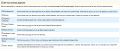Difference between revisions of "Student: Obtain Approvals"
From Help Wiki
(→How to Obtain Approval and from Whom) |
|||
| Line 10: | Line 10: | ||
*Click the "It's Ready" button to start the Approval Stage | *Click the "It's Ready" button to start the Approval Stage | ||
*Each required approver will have instructions located to the right | *Each required approver will have instructions located to the right | ||
| − | *The reason your list | + | *The reason your list of approvers may be shorter or longer than the screen shot below is based on the answers you provided when defining your contract |
*If you would like to remove an approver (for example, decide to not use the Wood Shop) you must unlock your contract and change your answers to the"Terms and Conditions Questions" located in the defining your contract stage | *If you would like to remove an approver (for example, decide to not use the Wood Shop) you must unlock your contract and change your answers to the"Terms and Conditions Questions" located in the defining your contract stage | ||
Revision as of 15:38, 1 September 2015
The new Individual Study System allows for you to obtain approvals from your sponsor, sub contractor (if applicable), field supervisor (if applicable) and others online.
How to Obtain Approval and from Whom
- Login to my.evergreen.edu to review your contract
- Click on Individual Study Contracts
- Click on the title of your contract
- Click the "It's Ready" button to start the Approval Stage
- Each required approver will have instructions located to the right
- The reason your list of approvers may be shorter or longer than the screen shot below is based on the answers you provided when defining your contract
- If you would like to remove an approver (for example, decide to not use the Wood Shop) you must unlock your contract and change your answers to the"Terms and Conditions Questions" located in the defining your contract stage