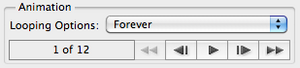Difference between revisions of "Studio Projects- Making a GIF from an Image Sequence"
From Help Wiki
m (→Output an animated GIF) (Tag: VisualEditor) |
m (→Output an animated GIF) (Tag: VisualEditor) |
||
| Line 7: | Line 7: | ||
====Output an animated GIF==== | ====Output an animated GIF==== | ||
[[File:Animated-gif2.png|300px|thumb|right|Set your looping options]] | [[File:Animated-gif2.png|300px|thumb|right|Set your looping options]] | ||
| − | # | + | # Go '''File > Export > Save for Web (Legacy) ...''' |
| − | + | # You should be able to preview the animation in the lower right | |
| − | # You should | + | |
# Set your '''Loop''' options - once or forever | # Set your '''Loop''' options - once or forever | ||
# Click '''Save''' and name your animated .gif file | # Click '''Save''' and name your animated .gif file | ||
# To playback, drag file into a web browser | # To playback, drag file into a web browser | ||
[[Category:2017-2018]] | [[Category:2017-2018]] | ||
Revision as of 23:07, 5 March 2018
Open an image sequence
- From Photoshop go File > Open
- Select the first image in the sequence and check the "Image sequence" box
- Choose your frame rate from the dialogue box
Output an animated GIF
- Go File > Export > Save for Web (Legacy) ...
- You should be able to preview the animation in the lower right
- Set your Loop options - once or forever
- Click Save and name your animated .gif file
- To playback, drag file into a web browser