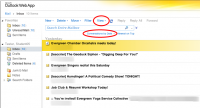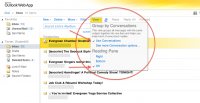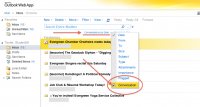Difference between revisions of "Viewing Messages by Conversation in Outlook 2010"
From Help Wiki
| Line 1: | Line 1: | ||
__NOTOC__ | __NOTOC__ | ||
| − | {{TwoColumn| | + | {{TwoColumn|lead= |
[[File:outlook-logo.gif|left|50px]]Outlook Web App 2010 allows several options for how email messages be viewed. As the default setting organizes messages by conversation, this article shows you how to change the '''View''' setting to your own preference. | [[File:outlook-logo.gif|left|50px]]Outlook Web App 2010 allows several options for how email messages be viewed. As the default setting organizes messages by conversation, this article shows you how to change the '''View''' setting to your own preference. | ||
Revision as of 17:07, 30 October 2016
Outlook Web App 2010 allows several options for how email messages be viewed. As the default setting organizes messages by conversation, this article shows you how to change the View setting to your own preference.
How to Turn Conversations View On or Off
- Login in to your webmail account by going to evergreen.edu/webmail
- View settings may be changed by using either View (at top) or the additional drop-down menu just below that, which by default is set to Conversations by Date (Figure 1).
- With the View drop-down menu you may switch views by unchecking Use Conversations (Figure 2), as well as select how you would like the Reading Pane to appear.
- With the drop-down menu below the View menu, you may turn the conversations view on or off by clicking the box to the left of Conversations (option at bottom) (Figure 3)