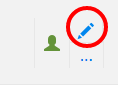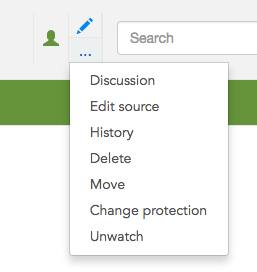Difference between revisions of "Visual Editor - Mediawiki"
From Help Wiki
m (→Getting started: the visual editor's toolbar) |
m |
||
| Line 24: | Line 24: | ||
===Uploading images=== | ===Uploading images=== | ||
| − | |||
| − | |||
===Editing lists=== | ===Editing lists=== | ||
Revision as of 11:35, 28 March 2017
Contents
- 1 Opening the visual editor
- 2 Getting started: the visual editor's toolbar
- 3 Saving changes
- 4 Editing links
- 5 Editing images and other media files
- 6 Editing images
- 7 Uploading images
- 8 Editing lists
- 9 Editing tables
- 10 Editing categories
- 11 Editing page settings
- 12 Switching between the visual and wikitext editors
- 13 Keyboard shortcuts
Opening the visual editor
- First make sure you're logged in using your evergreen.edu username and password
- To edit a page using the visual editor, click on the "Edit" icon at the top of the page.
- Note: It can take a few seconds for the page to open for editing, and longer if the page is very long.
- Clicking on the page options icon "..." is where you can access the "Edit source" tab will open the classic wikitext source editor
Getting started: the visual editor's toolbar
The visual editor's toolbar appears at the top of the screen when you begin editing. It includes some familiar icons: