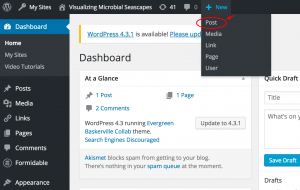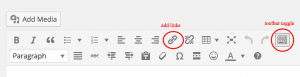Difference between revisions of "Visualizing Microbial Seascapes - WordPress"
From Help Wiki
m (→Writing and Managing your content) |
m |
||
| Line 1: | Line 1: | ||
===Getting Started=== | ===Getting Started=== | ||
| − | * Access your site at https://sites.evergreen.edu/vms/ and login with your Evergreen login and password | + | * Access your site at https://sites.evergreen.edu/vms/ and login with your Evergreen login and password [[File:New-posts.png|300px|right]] |
* As Authors you have the ability to create and edit your own posts but not others | * As Authors you have the ability to create and edit your own posts but not others | ||
* Dashboard overview | * Dashboard overview | ||
===Create a new Post=== | ===Create a new Post=== | ||
| − | # From the Admin bar at the top click New+ > Post to create a new post | + | # From the Admin bar at the top click New+ > Post to create a new post |
# Title your post | # Title your post | ||
# Begin writing in the content area or copy and paste from another word processing tool | # Begin writing in the content area or copy and paste from another word processing tool | ||
Revision as of 16:51, 18 November 2015
Contents
Getting Started
- Access your site at https://sites.evergreen.edu/vms/ and login with your Evergreen login and password
- As Authors you have the ability to create and edit your own posts but not others
- Dashboard overview
Create a new Post
- From the Admin bar at the top click New+ > Post to create a new post
- Title your post
- Begin writing in the content area or copy and paste from another word processing tool
Markup your content
- Use the text editing toolbar to style or markup your text
Images, video and linked files
- Insert an image and add a caption
- Set the featured image for your post
- Image Galleries
- Embed video from Vimeo or YouTube by pasting the URL link into the content area of your page/post
- Link to a file