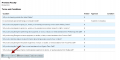Faculty: Approving a Contract
From Help Wiki
To approve a contract first the student must have obtained feedback from you and then clicked on the "It's Ready for Approval" button. You can learn about the student side of this workflow here.
Approving a Contract
- Once you have confirmed the student has set the contract to "It's ready for approval" you can login to approve the contract
- Login at my.evergreen.edu
- Click on Individual Study Contracts
- Click on the title of the contract
- Scroll to the bottom of the contract to find the Approve (and Return) Contract Buttons
- Once you've clicked approve you will be presented with a confirmation box and Conditions text field
- Add any conditions you want the student to agree to and click Approve
*Note that if the contract has other required approvers, its status will remain in "awaiting approval" until those parties have also agreed to the contract
Video: Approving a Contract