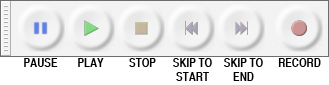Tools - Audacity
From Help Wiki
Contents
Tools
Transport Toolbar
- controls playback and recording
- Pause (P) : Click Pause to temporarily pause playing or recording without losing your place. Click Pause a second time to resume.
- Play (Spacebar) : Playback begins wherever the editing cursor is. Or if an area of track is selected, only that selection will be played.
- Loop Play (Shift Spacebar ) : Play the track or selection over and over until you stop. Hold down Shift while clicking Play.
- Stop (Spacebar) : Stops playing or recording immediately, and releases Pause if depressed.
- Skip to Start (Home) : Move the cursor to the beginning of the project.
- Skip to End (End) : Move the cursor to the end of the project.
- Record (R) : Starts recording at the end of the currently selected track(s).
Tools Toolbar
- chooses various tools for selection, volume adjustment, zooming, time-shifting of audio and a multi-function tool
- Selection : Click to select a start point for audio playback, or click and drag to select a range of audio to play or edit.
- Envelope : Use to add points to adjust the volume level.
- Draw : enables you to manually redraw the waveform; it can thus be used to make volume changes to individual samples or to effect repairs to clicks/noise.
- Zoom : Use to zoom in by clicking on the waveform. Shift click to zoom out.
- Time Shift : Use to move clips forward or back in the Timeline or up and down between tracks.
- Multi Tool : Combines all tools. Function change as depending on the position.
Meter Toolbar
- displays levels for playback and recording
Mixer Toolbar
- controls the mixer settings of the sound card
Transcription Toolbar
- plays audio at a slower or faster speed, affecting the pitch
Edit Toolbar
- cut, copy, paste, trim, silence, undo, redo, zoom
- Cut (⌘ X) : Cuts the selected audio and adds it to the clipboard.
- Copy (⌘ C) : Copies the selected audio and adds it to the clipboard.
- Paste (⌘ V) : Paste the clipboard at the position of the cursor.
- Trim Audio (⌘ T) : Deletes all audio in a clip except the selection.
- Silence Audio (⌘ L) : Replaces the currently selected audio with absolute silence.
- Undo (⌘ Z) : Reverts the last editing operation.
- Redo (⌘⇧ Z) : Restores the previous editing operation that was just undone.
- Zoom In (⌘1) : Zooms in
- Zoom Out (⌘3) : Zooms out
- Fit Selection (⌘E) : Zooms the selected area to fit the window.
- Fit Project (⌘F) : Zooms in or out so that the entire audio of the project fits in the available horizontal track area.