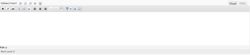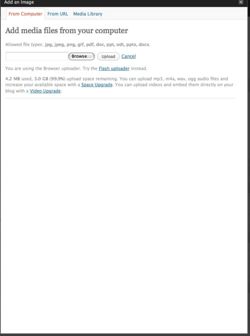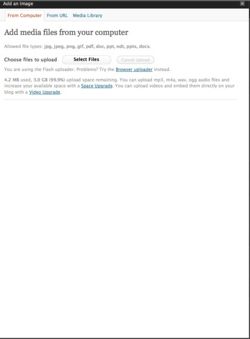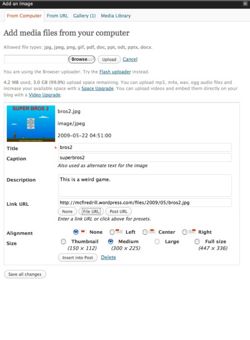Difference between revisions of "Images in Wordpress"
From Help Wiki
m |
m |
||
| Line 1: | Line 1: | ||
__NOTOC__ | __NOTOC__ | ||
| − | |||
| − | |||
| − | |||
| − | |||
| − | |||
| − | |||
| − | |||
| − | |||
| − | |||
| − | |||
| − | |||
[[Image:Images0.jpg|thumb|250px|right|Figure 1]] | [[Image:Images0.jpg|thumb|250px|right|Figure 1]] | ||
[[Image:Images1.jpg|thumb|250px|right|Figure 2]] | [[Image:Images1.jpg|thumb|250px|right|Figure 2]] | ||
Revision as of 13:26, 27 September 2011
Uploading Images To Wordpress
- Select the "Add an Image" box next to "Upload/Insert". Figure 1
- Fill in the required fields. Figure 4 Click "Insert into post" to insert directly into your post, or "Save all changes" to insert it later.
Image Gallery
See the Image Gallery Tutorial page.