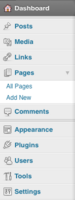Difference between revisions of "Dashboard Overview"
From Help Wiki
m |
m |
||
| Line 2: | Line 2: | ||
When you login to the admin area of your site, the dashboard is the first screen you see and gives you a bird's eye view of content and activity in your site. | When you login to the admin area of your site, the dashboard is the first screen you see and gives you a bird's eye view of content and activity in your site. | ||
| − | === | + | ===The "Admin" view of your site=== |
| − | + | ||
| − | + | ||
| − | + | ||
*You can edit some areas of your site directly from the Dashboard. | *You can edit some areas of your site directly from the Dashboard. | ||
| − | ====Admin Menu | + | ====Admin Left Menu==== |
Use the Admin Menus in the left to edit more detailed sections of your site | Use the Admin Menus in the left to edit more detailed sections of your site | ||
[[File:Dashboard1.png|75px]] | [[File:Dashboard1.png|75px]] | ||
| − | ====Admin Bar | + | ====Admin Top Bar==== |
*Use the Admin Bar at the top to quickly Visit your site (see what the public view) | *Use the Admin Bar at the top to quickly Visit your site (see what the public view) | ||
[[File:Dashboard2.png]] | [[File:Dashboard2.png]] | ||
| + | ===Customize the dashboard=== | ||
| + | *You can also drag and drop sections of your dashboard to new locations | ||
====Set your Screen Options==== | ====Set your Screen Options==== | ||
*From the '''Screen Options''' button you can also control what types of editable content you want to see | *From the '''Screen Options''' button you can also control what types of editable content you want to see | ||
| − | |||
[[File:ScreenOptions3.png|450px]] | [[File:ScreenOptions3.png|450px]] | ||
| + | Watch the [http://wordpress.tv/2009/01/05/the-wordpresscom-dashboard-introduction “The WordPress.com dashboard – introduction”]. | ||
Revision as of 16:04, 29 September 2011
When you login to the admin area of your site, the dashboard is the first screen you see and gives you a bird's eye view of content and activity in your site.
The "Admin" view of your site
- You can edit some areas of your site directly from the Dashboard.
Admin Left Menu
Use the Admin Menus in the left to edit more detailed sections of your site
Admin Top Bar
- Use the Admin Bar at the top to quickly Visit your site (see what the public view)
Customize the dashboard
- You can also drag and drop sections of your dashboard to new locations
Set your Screen Options
- From the Screen Options button you can also control what types of editable content you want to see
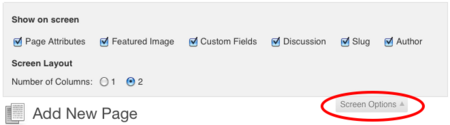 Watch the “The WordPress.com dashboard – introduction”.
Watch the “The WordPress.com dashboard – introduction”.
Need More Help?
- WordPress Tutorial - for a step-by-step tutorial to get you started
- FAQs - common questions about using WordPress at Evergreen
- All WordPress articles
Still have questions or problems with WordPress, send Academic Computing a message or call the Computer Center at 360-867-6227.