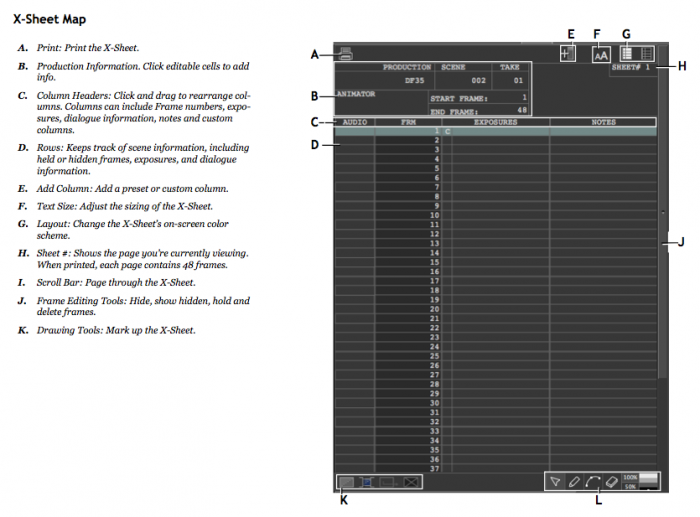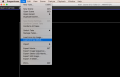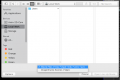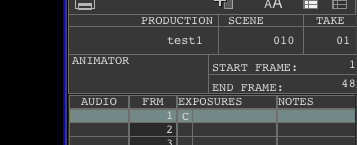Difference between revisions of "X-Sheet - Dragonframe"
| (6 intermediate revisions by the same user not shown) | |||
| Line 7: | Line 7: | ||
==Using the X-Sheet== | ==Using the X-Sheet== | ||
[[File:X-Sheet2.png|thumb|left|700px|alt=Alt text|]] | [[File:X-Sheet2.png|thumb|left|700px|alt=Alt text|]] | ||
| + | |||
| + | |||
| + | |||
| + | |||
| + | |||
| + | |||
| + | |||
| + | |||
| + | |||
| + | |||
| + | |||
| + | |||
| + | |||
| + | |||
| + | |||
| + | |||
| + | |||
| + | |||
| + | |||
| + | |||
| + | |||
| + | |||
| + | |||
| + | |||
| + | |||
| + | |||
| + | |||
| + | |||
| + | |||
| + | |||
| + | |||
| + | |||
| + | |||
| + | |||
| + | |||
| + | |||
| + | |||
| Line 59: | Line 96: | ||
To import video files into your X-Sheet to use as a reference, go to File > Load Line-up Movie, and select an MOV, MP4, M4V, WMV, or an AVI file. | To import video files into your X-Sheet to use as a reference, go to File > Load Line-up Movie, and select an MOV, MP4, M4V, WMV, or an AVI file. | ||
| − | |||
| − | + | <gallery> | |
| + | File:Load_Movie-FIG1.png | ||
| + | File:Load_Movie-FIG3.png | ||
| + | </gallery> | ||
Note that this method will not import the video's audio, and you will need to extend your end frame to a larger number than the default selection of 48 if your video file has more than 48 frames. You can adjust this by going into the animation tab and clicking the "END FRAME" box inside the X-Sheet. | Note that this method will not import the video's audio, and you will need to extend your end frame to a larger number than the default selection of 48 if your video file has more than 48 frames. You can adjust this by going into the animation tab and clicking the "END FRAME" box inside the X-Sheet. | ||
Latest revision as of 09:18, 3 November 2016
Intro
The X-Sheet is an editable exposure sheet in Dragonframe. The X-Sheet should be open when you start Dragonframe. If the X-Sheet is not already open, you can dock the X-Sheet alongside the Animation Workspace by clicking icon (A) in the diagram. Alternately, you can click the workspace menu button and select X-Sheet to open the X-Sheet on its own.
As you create your scene, Dragonframe will update the X-Sheet automatically. You can open the X-Sheet and edit it to change scene length, frames, and reminders. You can also draw on the X-Sheet and view waveforms and track readings.
Using the X-Sheet
Reading the X-Sheet
To import video files into your X-Sheet to use as a reference, go to File > Load Line-up Movie, and select an MOV, MP4, M4V, WMV, or an AVI file.
Note that this method will not import the video's audio, and you will need to extend your end frame to a larger number than the default selection of 48 if your video file has more than 48 frames. You can adjust this by going into the animation tab and clicking the "END FRAME" box inside the X-Sheet.