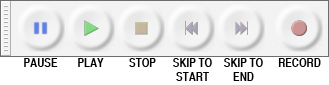Difference between revisions of "Tools - Audacity"
From Help Wiki
(Created page with "===Tools=== ====Transport Toolbar==== - controls playback and recording File:Audacity-transport-toolbar.png ====Tools Toolbar==== - chooses various tools for selectio...") |
(→Transport Toolbar) (Tag: VisualEditor) |
||
| Line 5: | Line 5: | ||
[[File:Audacity-transport-toolbar.png]] | [[File:Audacity-transport-toolbar.png]] | ||
| + | * '''Pause''' (P) : Click Pause to temporarily pause playing or recording without losing your place. Click Pause a second time to resume. | ||
| + | * '''Play''' (Spacebar) : Playback begins wherever the editing cursor is. Or if an area of track is selected, only that selection will be played. | ||
| + | * '''Loop Play''' (Shift Spacebar ) : Play the track or selection over and over until you stop. Hold down Shift while clicking '''Play'''. | ||
| + | * '''Stop''' (Spacebar) : Stops playing or recording immediately, and releases '''Pause''' if depressed. | ||
| + | * '''Skip to Start''' (Home) : Move the cursor to the beginning of the project. | ||
| + | * '''Skip to End ('''End) : Move the cursor to the end of the project. | ||
| + | * '''Record''' (R) : Starts recording at the end of the currently selected track(s). | ||
====Tools Toolbar==== | ====Tools Toolbar==== | ||
| Line 30: | Line 37: | ||
[[File:Audacity-Edit-Toolbar.png]] | [[File:Audacity-Edit-Toolbar.png]] | ||
| − | |||
[[Category:Audacity]] | [[Category:Audacity]] | ||
Revision as of 12:26, 30 January 2018
Contents
Tools
Transport Toolbar
- controls playback and recording
- Pause (P) : Click Pause to temporarily pause playing or recording without losing your place. Click Pause a second time to resume.
- Play (Spacebar) : Playback begins wherever the editing cursor is. Or if an area of track is selected, only that selection will be played.
- Loop Play (Shift Spacebar ) : Play the track or selection over and over until you stop. Hold down Shift while clicking Play.
- Stop (Spacebar) : Stops playing or recording immediately, and releases Pause if depressed.
- Skip to Start (Home) : Move the cursor to the beginning of the project.
- Skip to End (End) : Move the cursor to the end of the project.
- Record (R) : Starts recording at the end of the currently selected track(s).
Tools Toolbar
- chooses various tools for selection, volume adjustment, zooming, time-shifting of audio and a multi-function tool
Meter Toolbar
- displays levels for playback and recording
Mixer Toolbar
- controls the mixer settings of the sound card
Transcription Toolbar
- plays audio at a slower or faster speed, affecting the pitch
Edit Toolbar
- cut, copy, paste, trim, silence, undo, redo, sync-lock, zoom