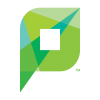Difference between revisions of "Printing from Mobile Devices in the Labs"
From Help Wiki
(Created page with "{{TwoColumn|lead= left One of the many benefits of Papercut is the ability to print from web capable devices such as laptops, phones, an...") |
m |
||
| (16 intermediate revisions by 4 users not shown) | |||
| Line 1: | Line 1: | ||
| − | + | __NOTOC__ | |
| + | <div class="container-fluid"> | ||
| + | <div class="row"> | ||
| + | <div class="col-md-8"> | ||
| + | <div class="lead"> | ||
[[File:Papercut small logo.png|100px|left]] | [[File:Papercut small logo.png|100px|left]] | ||
| − | + | Evergreen's Computer Labs use PaperCut to enable you to print from web-capable devices such as laptops, phones, and tablets. Here you'll learn how to use the '''Mobility Print''' feature of PaperCut. | |
| − | + | </div> | |
| − | + | <br> | |
| − | === | + | ===Print from a Windows Laptop=== |
| − | + | {{Collapsed| | |
| − | + | <br> | |
| − | + | #Connect to '''''TESCwireless''''' | |
| − | + | #Navigate to [https://print.evergreen.edu print.evergreen.edu] | |
| − | + | #Log in using your '''Evergreen username and password''' | |
| − | + | #Select '''''Print From Your Own Device''''' in the lefthand panel | |
| − | + | #'''''Download and run''''' Mobility Print Windows Printer Setup | |
| − | + | #On the License Agreement screen, click '''''Next''''' | |
| − | + | #Select '''''TESC-DoubleSided''''' or '''''TESC-SingleSided''''' as the printer you want to install | |
| − | + | #Enter your '''Evergreen username and password''' | |
| − | + | #Click '''''Next'''''; then click '''''Finish''''' | |
| − | + | #Print your document and make sure the intended printer is selected | |
| + | #'''To add more printers''', run the downloaded Windows Printer Setup again and select a different printer to install | ||
| + | #Visit any computer lab on campus, type your Evergreen username into the touchscreen located next to the printers, and release your print job(s). | ||
| + | }} | ||
| + | <br> <br> | ||
| + | ===Print From a Mac Laptop=== | ||
| + | {{Collapsed| | ||
| + | <br> | ||
| + | #Connect to '''''TESCwireless''''' | ||
| + | #Navigate to your '''''System Preferences''''', then '''''Printers and Scanners''''' | ||
| + | #'''Click the plus icon (+)''' under the Printers list | ||
| + | #Select '''''TESC-DoubleSided''''' or '''''TESC-SingleSided''''' from the Add dialogue | ||
| + | #'''''Name''''', '''''Location''''', and '''''Use''''' are displayed | ||
| + | #Check to ensure that '''''Use''''' is set to '''''Secure AirPrint''''' | ||
| + | #Click '''''Add''''' | ||
| + | #'''Print''' your document | ||
| + | #Enter your '''Evergreen username and password''' when prompted | ||
| + | #'''To add another printer''', go through the steps again and select the other printer you would like to add. | ||
| + | #Visit any computer lab on campus, type your Evergreen username into the touchscreen located next to the printers, and release your print job(s). | ||
| + | }} | ||
<br><br> | <br><br> | ||
| − | === | + | ===Print from an iPhone or iPad (Apple iOS)=== |
| − | + | {{Collapsed| | |
| − | + | ||
| − | + | ||
| − | + | ||
| − | + | ||
<br> | <br> | ||
| − | ==== | + | #Connect to '''''TESCwireless''''' |
| − | + | #'''Open the app''' from which you want to print | |
| − | + | #To find the print option, '''tap the share icon''' | |
| − | + | #'''Tap the printer icon or ''Print''''' | |
| − | + | #Tap '''''Select Printer''''' and choose: '''''TESC-DoubleSided''''' or '''''TESC-SingleSided''''' | |
| − | + | #Enter your '''Evergreen username and password''' | |
| − | + | #Choose the '''''number of copies''''' or '''''other options''''' | |
| + | #Tap '''''Print''''' in the upper-righthand corner | ||
| + | #Visit any computer lab on campus, type your Evergreen username into the touchscreen located next to the printers, and release your print job(s). | ||
| + | }} | ||
| + | <br><br> | ||
| + | ===Print from an Android Device=== | ||
| + | {{Collapsed| | ||
| + | <br> | ||
| + | #Connect to '''''TECSwireless''''' | ||
| + | #Install the '''''Mobility Print app''''' from Google Play Store | ||
| + | #''Launch''' the app | ||
| + | #Tap '''''Android settings''''' | ||
| + | #Tap '''''Mobility Print''''' | ||
| + | #Tap the '''''enable''''' toggle | ||
| + | #'''Exit''' out of ''Settings'' | ||
| + | #'''Print''' your document | ||
| + | #Select '''''TESC-DoubleSided''''' or '''''TESC-SingleSided''''' | ||
| + | #Enter your '''Evergreen username and password''' when prompted | ||
| + | #Visit any computer lab on campus, type your Evergreen username into the touchscreen located next to the printers, and release your print job(s). | ||
| + | }} | ||
| + | <br><br> | ||
| + | ===Print from Chrome OS (Chromebooks and Chromeboxes)=== | ||
| + | {{Collapsed| | ||
| + | <br> | ||
| + | #Connect to '''''TESCwireless''''' | ||
| + | #Navigate to [https://print.evergreen.edu print.evergreen.edu] | ||
| + | #'''Log in''' using your Evergreen username and password | ||
| + | #Select '''''Print From Your Own Device''''' in the lefthand panel | ||
| + | #Install the '''''Mobility Print''''' Chrome app | ||
| + | #'''Open''' the page you intend to print | ||
| + | #If printing is available, '''right-click'''; then select '''''Print''''' | ||
| + | #Click '''''Change''''' to choose a printer | ||
| + | #Select '''''TESC_DoubleSided''''' or '''''TESC-SingleSided''''' | ||
| + | #Select a '''''Mobility Print''''' printer | ||
| + | #Visit any computer lab on campus, type your Evergreen username into the touchscreen located next to the printers, and release your print job(s). | ||
| + | }} | ||
| + | <!-- end col-md-7 --> | ||
| + | </div> | ||
| + | <div class="col-md-1"></div> | ||
| + | <div class="col-md-3 sidebar"> | ||
| + | ====Related Links==== | ||
| + | *[[Printing Overview]] | ||
| + | *[https://helpwiki.evergreen.edu HelpWiki Home] | ||
{{GetHelp}} | {{GetHelp}} | ||
| + | <!-- end col-md-4--> | ||
| + | </div> | ||
| + | <!-- end row--> | ||
| + | </div> | ||
| + | <!-- end container--> | ||
| + | </div> | ||
| + | __NOEDITSECTION__ | ||
| − | |||
| + | '''If you are having any issues with this process please see staff in the [https://ww.evergreen.edu/academic-computing Academic Computing Center] for support.''' | ||
| + | [[Category:Computer Center]] | ||
[[Category:Printing]] | [[Category:Printing]] | ||
Revision as of 16:02, 13 June 2018
Evergreen's Computer Labs use PaperCut to enable you to print from web-capable devices such as laptops, phones, and tablets. Here you'll learn how to use the Mobility Print feature of PaperCut.
Print from a Windows Laptop
Print From a Mac Laptop
Print from an iPhone or iPad (Apple iOS)
Print from an Android Device
Print from Chrome OS (Chromebooks and Chromeboxes)
If you are having any issues with this process please see staff in the Academic Computing Center for support.