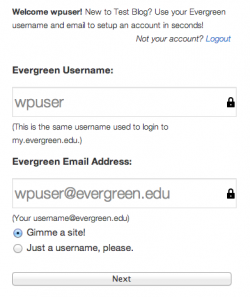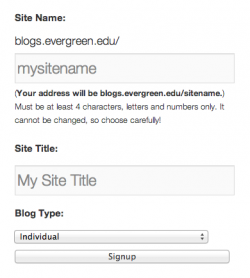Difference between revisions of "Create a New WordPress Site"
From Help Wiki
| Line 27: | Line 27: | ||
#Choose your privacy settings (will you allow search engines to index this site?). You can always change this later. | #Choose your privacy settings (will you allow search engines to index this site?). You can always change this later. | ||
#Click '''Create Blog''' | #Click '''Create Blog''' | ||
| + | |||
| + | [[Category: Wordpress]] | ||
Revision as of 11:10, 21 January 2010
Creating a personal or group blog at blogs.evergreen.edu is easy and something you can do completely on your own. All you need to get started is an Evergreen login and an evergreen email address. If you have your Evergreen email forwarded to another account you will need to have access to that email.
I've never created a blog at blogs.evergreen.edu before
Create a blogs.evergreen.edu account and then create a blog
- Navigate a web browser to blogs.evergreen.edu and click the Create a new blog link.
- In the Username field, enter your Evergreen username. This must be your Evergreen username (i.e. greima01). See Figure 1
- Need help? See: Evergreen Login Overview
- Enter your Evergreen email address (even if you have forwarding setup)
- Select Gimme a blog! and click Next
- Enter the Blog Name - this will become part of your unique URL or web address and cannot be changed. See Figure 2
- Enter the blog Blog Title - this will be used in the header section of your blog and can be changed later
- Choose your privacy settings (will you allow search engines to index this site?). You can always change this later.
- Click Signup. An email will be sent to your evergreen.edu email account requiring activation. If you have email forwarded check the account your Evergreen email is forwarding to. If you do not activate your blog within two days, you will have to sign up again.
- If you encounter problems and don't recieve the email:
- Wait a little longer. Sometimes delivery of email can be delayed by processes outside of our control.
- Check the junk email or spam folder of your email client. Sometime emails wind up there by mistake.
I have a blog but want to create another one
- Navigate a web browser to blogs.evergreen.edu and click login
- Navigate back to blogs.evergreen.edu home page and click Create a new blog.
- Enter the Blog Name - this will become part of your unique URL or web address and cannot be changed.
- Enter the blog Blog Title - this will be used in the header section of your blog and can be changed later
- Choose your privacy settings (will you allow search engines to index this site?). You can always change this later.
- Click Create Blog