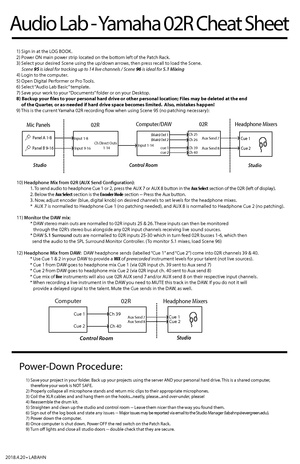Difference between revisions of "O2R-MOTU-Digital Performer Cheat Sheet"
From Help Wiki
| (17 intermediate revisions by 3 users not shown) | |||
| Line 1: | Line 1: | ||
| − | ''' | + | {{obsolete}} |
| − | + | == '''At a Glance''' == | |
| − | + | '''Directions for using the Yamaha 02R Console''': | |
| − | + | * Locate Scene memory > Press '''Display''' > Toggle to Scene '''95 or 96''' > Press '''Recall''' | |
| − | + | ** Scene 95 is for Multitrack Recording, Scene 96 is for Surround Mixing. | |
| − | Locate | + | |
| − | + | ||
| − | + | ||
| − | + | ||
*Studio: Patch in microphone to Panel A, Input 1 | *Studio: Patch in microphone to Panel A, Input 1 | ||
(Mic panels in 1362 are normalized to the inputs of O2R MIC/LINE inputs) | (Mic panels in 1362 are normalized to the inputs of O2R MIC/LINE inputs) | ||
| − | *O2R - find 'Layer' section and select 1-24 | + | *O2R - find '''Layer''' section and select Layer 1-24 |
| − | *Trim out | + | *Trim out microphone on Channel 1 of the 02R, and use +48V On/Off switch as needed (for condenser microphones, etc.) |
*Push fader up and you should see levels on the Meters | *Push fader up and you should see levels on the Meters | ||
| − | *Push up stereo fader | + | *Push up stereo fader (Main Mix fader) |
| − | *On the Control Room section select 'STEREO' | + | *On the Control Room section, select '''STEREO''' |
| − | *Turn up 'Control Room Level' light grey knob to control speaker volume | + | *Turn up '''Control Room Level''' light grey knob to control speaker volume |
| − | *Open Digital Performer and choose 'Audio Lab Template', save to Storage drive in your folder with your name on it. | + | *Open Digital Performer and choose '''Audio Lab Template''', save to Storage drive in your folder with your name on it. |
*On Layer 25-48 of the O2R, channels 25 & 26 are the MAIN L/R OUT of Digital Performer | *On Layer 25-48 of the O2R, channels 25 & 26 are the MAIN L/R OUT of Digital Performer | ||
| − | + | <br> | |
'''Headphone Mixes''' | '''Headphone Mixes''' | ||
| − | *Use the 'Encoder knobs on the O2R to control headphone volume | + | *Use the '''Encoder''' knobs on the O2R to control headphone volume |
| − | *In the 'Encoder Mode' section select 'AUX' | + | *In the '''Encoder Mode''' section select '''AUX''' |
| − | *Use the Encoder knob on your 'LIVE' channel to control volume to the headphones | + | **Aux 7 is normed to Cue 1, Aux 8 is normed to Cue 2 |
| + | *Use the Encoder knob on your '''LIVE''' channel to control volume to the headphones | ||
*Use the Encoder knob on channels 25 & 26 to control volume from Digital Performer Mix L Mix R | *Use the Encoder knob on channels 25 & 26 to control volume from Digital Performer Mix L Mix R | ||
| − | + | == '''In Depth''' (pdf) == | |
| − | + | [[File:O2R Audio Lab Cheat Sheet.pdf|thumb|left]] | |
| − | + | ||
| − | + | ||
| − | + | ||
| − | + | ||
| − | [[ | + | |
Latest revision as of 09:10, 2 July 2024
At a Glance
Directions for using the Yamaha 02R Console:
- Locate Scene memory > Press Display > Toggle to Scene 95 or 96 > Press Recall
- Scene 95 is for Multitrack Recording, Scene 96 is for Surround Mixing.
- Studio: Patch in microphone to Panel A, Input 1
(Mic panels in 1362 are normalized to the inputs of O2R MIC/LINE inputs)
- O2R - find Layer section and select Layer 1-24
- Trim out microphone on Channel 1 of the 02R, and use +48V On/Off switch as needed (for condenser microphones, etc.)
- Push fader up and you should see levels on the Meters
- Push up stereo fader (Main Mix fader)
- On the Control Room section, select STEREO
- Turn up Control Room Level light grey knob to control speaker volume
- Open Digital Performer and choose Audio Lab Template, save to Storage drive in your folder with your name on it.
- On Layer 25-48 of the O2R, channels 25 & 26 are the MAIN L/R OUT of Digital Performer
Headphone Mixes
- Use the Encoder knobs on the O2R to control headphone volume
- In the Encoder Mode section select AUX
- Aux 7 is normed to Cue 1, Aux 8 is normed to Cue 2
- Use the Encoder knob on your LIVE channel to control volume to the headphones
- Use the Encoder knob on channels 25 & 26 to control volume from Digital Performer Mix L Mix R