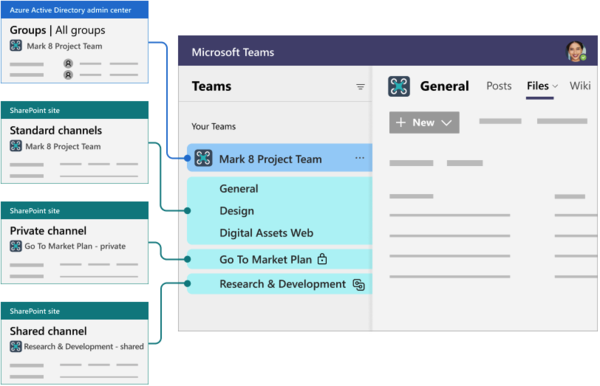Difference between revisions of "Manage Access to Team Files"
From Help Wiki
m |
m |
||
| (19 intermediate revisions by 2 users not shown) | |||
| Line 1: | Line 1: | ||
__NOTOC__ | __NOTOC__ | ||
{{TwoColumn|lead= | {{TwoColumn|lead= | ||
| − | [[File:Teams-logo.png| | + | [[File:Teams-logo.png|50px|left]]Microsoft Teams has multiple ways of managing access to files and folders. |
| + | <br /> | ||
|content= | |content= | ||
| − | + | An ideal Teams structure is one where you can manage access permissions to files and folders from your Team membership. | |
| − | + | *Files that you share in a '''standard''' Team channel (on the Files tab) are stored in SharePoint and accessible to all Team members. | |
| − | * Private channels | + | **There's a separate folder for each standard channel, and a default '''General''' channel. |
| + | * Private and Shared channels have their own separate SharePoint site for file storage. | ||
| + | **'''Private''' channel owners and members of are automatically included in the site owners and members permission groups. The site can't be shared separately. | ||
| + | **'''Shared''' Team owners and members are automatically included in the site owners and members group. The site can't be shared separately | ||
| + | |||
| + | [[File:Microsoft Groups Info Graphic.png|600px]] | ||
| + | |||
* You can "Manage Access" to files and folders via the SharePoint link. Here you can limit the ability for Team members to edit a folder/file or you can even stop sharing altogether. | * You can "Manage Access" to files and folders via the SharePoint link. Here you can limit the ability for Team members to edit a folder/file or you can even stop sharing altogether. | ||
| + | **'''Private''' channel files and folders can be shared with anyone in the organization by using shareable links. If guest sharing is enabled, Anyone and Specific people links can be used to share with people outside the organization. | ||
| + | **'''Shared''' files and folders can be shared with anyone in the organization and external participants in the channel by using shareable links. Sharing with people outside the organization who aren't channel members isn't supported. | ||
* You can also assign Direct Access to specific people (even people who are not members of the Team). | * You can also assign Direct Access to specific people (even people who are not members of the Team). | ||
| + | |||
| + | ---- | ||
| + | ===Run a Links Sharing Report === | ||
| + | Managers will need to regularly audit their work group's data privacy. One way to handle that is to view reports of current access permissions. To run a report you will have to be a site collection admin, or Teams Owner. | ||
| + | #From Teams select the channel you want to run the report for. Go to the files tab. | ||
| + | #Select the '''...''' option next to the "Add shortcut to OneDrive" and select '''Open in Sharepoint'''. | ||
| + | #In the top right settings menu (gear icon) select '''Site Usage''' | ||
| + | #When the page loads scroll down to the bottom under the '''Shared with external users''' and click '''run report'''. | ||
| + | #Select a location to save the report within the site document library. | ||
| + | *Note displayed below the heading are the sharing links created in the past 30 days, BUT the export contains all sharing links for the entire site. | ||
---- | ---- | ||
'''Resources:''' | '''Resources:''' | ||
| − | Overview of Sharing Files in Teams https:// | + | * [https://docs.microsoft.com/en-us/microsoftteams/sharing-files-in-teams Overview of Sharing Files in Teams] |
| + | * [https://support.microsoft.com/en-gb/office/add-members-to-a-team-in-microsoft-teams-aff2249d-b456-4bc3-81e7-52327b6b38e9 Add a member to a Team] | ||
| + | *[https://learn.microsoft.com/en-us/sharepoint/teams-connected-sites#:~:text=members%20isn%27t%20supported.-,Where%20to%20manage%20Teams%20and%20SharePoint%20settings,sharing%20link%20type%20can%20be%20set%20in%20the%20SharePoint%20admin%20center.,-Related%20topics Where to manage Teams and Sharepoint settings] | ||
|sidebar= | |sidebar= | ||
Latest revision as of 11:10, 5 August 2025
An ideal Teams structure is one where you can manage access permissions to files and folders from your Team membership.
- Files that you share in a standard Team channel (on the Files tab) are stored in SharePoint and accessible to all Team members.
- There's a separate folder for each standard channel, and a default General channel.
- Private and Shared channels have their own separate SharePoint site for file storage.
- Private channel owners and members of are automatically included in the site owners and members permission groups. The site can't be shared separately.
- Shared Team owners and members are automatically included in the site owners and members group. The site can't be shared separately
- You can "Manage Access" to files and folders via the SharePoint link. Here you can limit the ability for Team members to edit a folder/file or you can even stop sharing altogether.
- Private channel files and folders can be shared with anyone in the organization by using shareable links. If guest sharing is enabled, Anyone and Specific people links can be used to share with people outside the organization.
- Shared files and folders can be shared with anyone in the organization and external participants in the channel by using shareable links. Sharing with people outside the organization who aren't channel members isn't supported.
- You can also assign Direct Access to specific people (even people who are not members of the Team).
Run a Links Sharing Report
Managers will need to regularly audit their work group's data privacy. One way to handle that is to view reports of current access permissions. To run a report you will have to be a site collection admin, or Teams Owner.
- From Teams select the channel you want to run the report for. Go to the files tab.
- Select the ... option next to the "Add shortcut to OneDrive" and select Open in Sharepoint.
- In the top right settings menu (gear icon) select Site Usage
- When the page loads scroll down to the bottom under the Shared with external users and click run report.
- Select a location to save the report within the site document library.
- Note displayed below the heading are the sharing links created in the past 30 days, BUT the export contains all sharing links for the entire site.
Resources:
- Overview of Sharing Files in Teams
- Add a member to a Team
- Where to manage Teams and Sharepoint settings