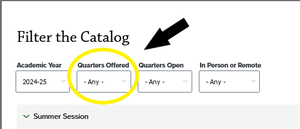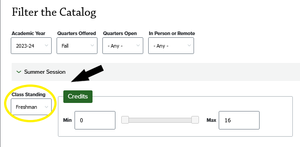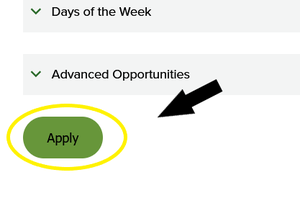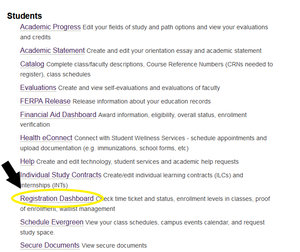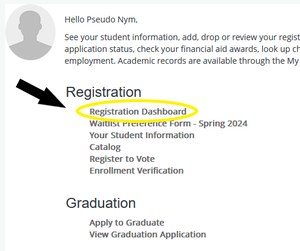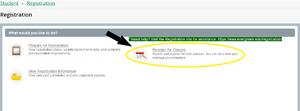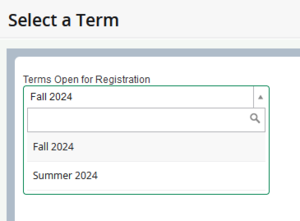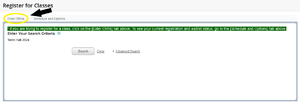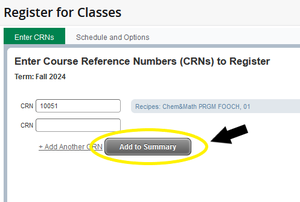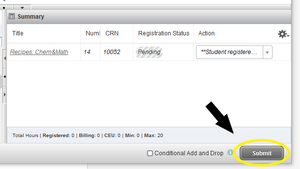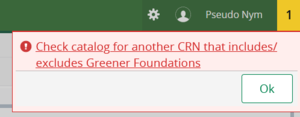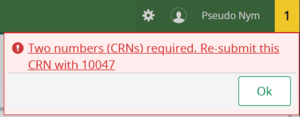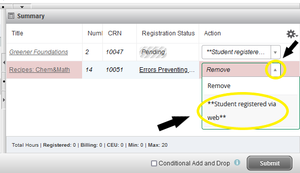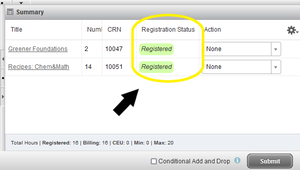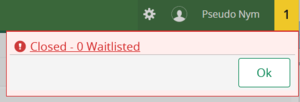Difference between revisions of "Greener Foundations Registration"
m (→How can I find a program to take with Greener Foundations?) (Tag: VisualEditor) |
|||
| (6 intermediate revisions by 2 users not shown) | |||
| Line 1: | Line 1: | ||
__NOTOC__ | __NOTOC__ | ||
| + | {{#ev:youtube|giw_7r5Ldc8|center}} | ||
| − | Greener Foundations is a class designed to help new Evergreen students transition successfully to academic and student life. Greener Foundations is a | + | Greener Foundations is a class designed to help new Evergreen students transition successfully to academic and student life. Greener Foundations is a 2-credit course in fall quarter on Monday afternoons. You will connect with the Evergreen community, campus resources and opportunities, while developing skills essential for academic success, and discovering their own purpose and potential at Evergreen. For more information, please visit the [https://www.evergreen.edu/academics/greener-foundations Greener Foundations] website. |
<br /> | <br /> | ||
| Line 9: | Line 10: | ||
== How can I find a program to take with Greener Foundations? == | == How can I find a program to take with Greener Foundations? == | ||
| + | ---- | ||
*Start by visiting the [https://www.evergreen.edu/catalog Academic Catalog] for the school year you are interested in. Click on “Filter the Catalog” to narrow down the results. [[File:Filter_Calalog.png|300px|bottom|Figure 1]] | *Start by visiting the [https://www.evergreen.edu/catalog Academic Catalog] for the school year you are interested in. Click on “Filter the Catalog” to narrow down the results. [[File:Filter_Calalog.png|300px|bottom|Figure 1]] | ||
---- | ---- | ||
| Line 21: | Line 23: | ||
---- | ---- | ||
*Scroll through the listings until you see a program that catches your eye. Click on the title for more details and read through the program description to see if the program aligns with your interests and goals. | *Scroll through the listings until you see a program that catches your eye. Click on the title for more details and read through the program description to see if the program aligns with your interests and goals. | ||
| − | : If the program is coordinated with Greener Foundations, the program description will end with these two paragraphs: | + | <br /> |
| − | :: | + | : If the program is coordinated with Greener Foundations, the program description will end with these two paragraphs:<br /> |
| − | :: First-year students who are not expected to take Greener Foundations or have been granted an exemption should use CRN | + | |
| + | :: "This program is coordinated with [https://www.evergreen.edu/academics/greener-foundations Greener Foundations] for first-year students. Greener Foundations is Evergreen’s in-person introductory student success course, which provides first-year students with the skills and knowledge they need to thrive at Evergreen. Students expected to take Greener Foundations should use CRN 10xxx to register for a 2-credit Greener Foundations course in addition to this 14-credit program. When using this CRN students will take additional steps to complete their registration, more information can be found at the Greener Foundations Registration Help Wiki. | ||
| + | |||
| + | ::First-year students who are not expected to take Greener Foundations or have been granted an exemption should use CRN 10xxy to register for this program. Find more details about who isn't expected to take Greener Foundations on the [https://www.evergreen.edu/academics/greener-foundations%20Greener%20Foundations Greener Foundations website]. " | ||
| + | |||
: If the description does not end with this information, then the program is not coordinated with Greener Foundations. | : If the description does not end with this information, then the program is not coordinated with Greener Foundations. | ||
---- | ---- | ||
| Line 31: | Line 37: | ||
== I found the perfect class; now how do I register? == | == I found the perfect class; now how do I register? == | ||
| − | + | ---- | |
| − | + | *Log in to your [http://my.evergreen.edu/ My Evergreen] account. | |
| − | + | ---- | |
| − | + | *Click on Registration Dashboard. This will take you to the Student Self-Service dashboard. | |
| − | + | [[File:Registration_Dashboard.png|300px|bottom|Figure 5]] | |
| − | + | ---- | |
| − | + | *Click on Registration Dashboard from the Registration block of links. | |
| − | + | [[File:Registration_Dashboard-_Self_Service.png|300px|bottom|Figure 6]] | |
| − | + | ---- | |
| − | + | *Click on Register for Classes. | |
| − | + | [[File:Register_for_Classes.png|300px|bottom|Figure 7]] | |
| − | + | ---- | |
| − | + | *Select the term. | |
| − | + | [[File:Select_Term.png|300px|bottom|Figure 8]] | |
| − | + | ---- | |
| − | + | *Click on the Enter CRN tab near the top left corner of the screen. | |
| − | + | [[File:Enter_CRNs_Tab.png|300px|bottom|Figure 9]] | |
| − | When you are successfully registered, the Registration Status column will display a green “Registered” status. This means you are done registering- hurray! | + | ---- |
| + | *Enter the CRN from the program description. | ||
| + | ---- | ||
| + | *Click “Add to Summary.” | ||
| + | [[File:Add_to_Summary.png|300px|bottom|Figure 10]] | ||
| + | ---- | ||
| + | *Click “Submit” in the bottom right corner. | ||
| + | [[File:Submit_Button.png|300px|bottom|Figure 11]] | ||
| + | ---- | ||
| + | *:At this point, you will get an error message. | ||
| + | ---- | ||
| + | [[File:Error-_Use_Other_CRN.png|300px|bottom|Figure 12]] | ||
| + | ::*If the error message says “Check catalog for another CRN the includes/excludes Greener Foundations” it means that you have used the CRN for the program that is not coordinated with Greener Foundations. | ||
| + | ::*Go back to the program description to find the other CRN that is coordinated with Greener Foundations and enter that instead. | ||
| + | ---- | ||
| + | *If the error message says “Two numbers (CRNs) required. Re-submit this CRN with 10047.” That means that you have the correct CRN, you will just need to submit it again with the CRN for Greener Foundations given in the error message. | ||
| + | *'''Write down the CRN''' before clicking “Ok” to clear the error message. | ||
| + | [[File:Error-_Add_GF_CRN.png|300px|bottom|Figure 13]] | ||
| + | ---- | ||
| + | *Enter the Greener Foundations CRN and click “Add to Summary.” | ||
| + | [[File:Add_to_Summary.png|300px|bottom|Figure 14]] | ||
| + | ---- | ||
| + | *In the Summary panel, click on the Action drop down for the program you want to take and change the action from “Remove” to '''“**Student registered via web**”'''. | ||
| + | [[File:Change_Action_Drop_Down_w_GR.png|300px|bottom|Figure 15]] | ||
| + | ---- | ||
| + | *And finally, '''click the “Submit” button'''. If you do not submit your changes they will not be saved, and you will not be registered! | ||
| + | [[File:Submit_Button.png|300px|bottom|Figure 16]] | ||
| + | ---- | ||
| + | *When you are successfully registered, the Registration Status column will display a green “Registered” status. This means you are done registering- hurray! | ||
| + | [[File:Registered_Status.png|300px|bottom|Figure 17]] | ||
| + | <br /> | ||
<br /> | <br /> | ||
== What if it doesn’t say Registered? == | == What if it doesn’t say Registered? == | ||
| − | If you see another error message instead, there may be a different issue that needs to be resolved. The most common error at this stage is one that says “Closed - # Waitlisted.” This error occurs when there is no available seat in the program, but there is still room on the waitlist. | + | [[File:Error-_Closed_-_0_Waitlisted.png|300px|right|Figure 18]] |
| − | Waitlists are managed by Registration and Records, and waitlist moves begin Friday of the first week of registration as space becomes available. | + | *If you see another error message instead, there may be a different issue that needs to be resolved. The most common error at this stage is one that says “Closed - # Waitlisted.” This error occurs when there is no available seat in the program, but there is still room on the waitlist. |
| − | If you would like to take a program that is full, please put yourself on the waitlist and then register for a backup program, just in case space does not become available. | + | *Waitlists are managed by Registration and Records, and waitlist moves begin Friday of the first week of registration as space becomes available. |
| − | For instructions on how to put yourself on the waitlist and how to fill out the Waitlist Preference form, please visit our [[Waitlists]] help wiki page. | + | *If you would like to take a program that is full, please put yourself on the waitlist and then register for a backup program, just in case space does not become available. |
| − | If you encounter other errors, please refer to our [[Registration Trouble Shooting]] help wiki page or contact Registration & Records at registration@evergreen.edu. | + | *For instructions on how to put yourself on the waitlist and how to fill out the Waitlist Preference form, please visit our [[Waitlists]] help wiki page. |
| + | *If you encounter other errors, please refer to our [[Registration Trouble Shooting]] help wiki page or contact Registration & Records at registration@evergreen.edu. | ||
[[Category:Registration]] | [[Category:Registration]] | ||
Latest revision as of 11:26, 17 April 2025
Greener Foundations is a class designed to help new Evergreen students transition successfully to academic and student life. Greener Foundations is a 2-credit course in fall quarter on Monday afternoons. You will connect with the Evergreen community, campus resources and opportunities, while developing skills essential for academic success, and discovering their own purpose and potential at Evergreen. For more information, please visit the Greener Foundations website.
How do I know if I need to take Greener Foundations?
If this is your first year at college or you are new to Evergreen, you will likely need to take Greener Foundations. Visit the Greener Foundations website to request an exemption or see if you meet the criteria of students who are not expected to take Greener Foundations.
How can I find a program to take with Greener Foundations?
- Start by visiting the Academic Catalog for the school year you are interested in. Click on “Filter the Catalog” to narrow down the results.
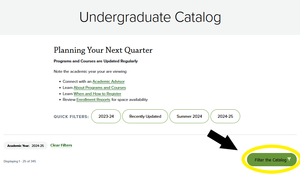
- Next, in the catalog filters, select the quarter you are interested in.
- In the Class Standing drop-down, select Freshman.
- Scroll down in the catalog filters window and click “Apply” to apply your filters. This will give you a list of all the programs who will accept Freshman students in the quarter and year you are interested in. Not all these programs are coordinated with Greener Foundations, so you will need to double check.
- Scroll through the listings until you see a program that catches your eye. Click on the title for more details and read through the program description to see if the program aligns with your interests and goals.
- If the program is coordinated with Greener Foundations, the program description will end with these two paragraphs:
- "This program is coordinated with Greener Foundations for first-year students. Greener Foundations is Evergreen’s in-person introductory student success course, which provides first-year students with the skills and knowledge they need to thrive at Evergreen. Students expected to take Greener Foundations should use CRN 10xxx to register for a 2-credit Greener Foundations course in addition to this 14-credit program. When using this CRN students will take additional steps to complete their registration, more information can be found at the Greener Foundations Registration Help Wiki.
- First-year students who are not expected to take Greener Foundations or have been granted an exemption should use CRN 10xxy to register for this program. Find more details about who isn't expected to take Greener Foundations on the Greener Foundations website. "
- If the description does not end with this information, then the program is not coordinated with Greener Foundations.
- Lastly, write down the CRN you need for this program, you will need it to get registered.
I found the perfect class; now how do I register?
- Log in to your My Evergreen account.
- Click on Registration Dashboard. This will take you to the Student Self-Service dashboard.
- Click on Registration Dashboard from the Registration block of links.
- Click on Register for Classes.
- Select the term.
- Click on the Enter CRN tab near the top left corner of the screen.
- Enter the CRN from the program description.
- Click “Add to Summary.”
- Click “Submit” in the bottom right corner.
- At this point, you will get an error message.
- If the error message says “Check catalog for another CRN the includes/excludes Greener Foundations” it means that you have used the CRN for the program that is not coordinated with Greener Foundations.
- Go back to the program description to find the other CRN that is coordinated with Greener Foundations and enter that instead.
- If the error message says “Two numbers (CRNs) required. Re-submit this CRN with 10047.” That means that you have the correct CRN, you will just need to submit it again with the CRN for Greener Foundations given in the error message.
- Write down the CRN before clicking “Ok” to clear the error message.
- Enter the Greener Foundations CRN and click “Add to Summary.”
- In the Summary panel, click on the Action drop down for the program you want to take and change the action from “Remove” to “**Student registered via web**”.
- And finally, click the “Submit” button. If you do not submit your changes they will not be saved, and you will not be registered!
- When you are successfully registered, the Registration Status column will display a green “Registered” status. This means you are done registering- hurray!
What if it doesn’t say Registered?
- If you see another error message instead, there may be a different issue that needs to be resolved. The most common error at this stage is one that says “Closed - # Waitlisted.” This error occurs when there is no available seat in the program, but there is still room on the waitlist.
- Waitlists are managed by Registration and Records, and waitlist moves begin Friday of the first week of registration as space becomes available.
- If you would like to take a program that is full, please put yourself on the waitlist and then register for a backup program, just in case space does not become available.
- For instructions on how to put yourself on the waitlist and how to fill out the Waitlist Preference form, please visit our Waitlists help wiki page.
- If you encounter other errors, please refer to our Registration Trouble Shooting help wiki page or contact Registration & Records at registration@evergreen.edu.