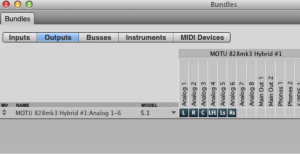Difference between revisions of "Audio Lab Surround Sound Settings"
From Help Wiki
(→Load the O2R surround sound scene) |
(→Assign the outputs of your tracks) |
||
| Line 15: | Line 15: | ||
# Close bundles window | # Close bundles window | ||
| − | ===Assign the outputs of your tracks=== | + | ===Assign the outputs of your DP tracks=== |
# highlight all your tracks that you want mixed to 5.1 | # highlight all your tracks that you want mixed to 5.1 | ||
# Menu > Studios > Audio Assignments > Assign all selected tracks to this output > choose "analog 1 - 6" | # Menu > Studios > Audio Assignments > Assign all selected tracks to this output > choose "analog 1 - 6" | ||
Revision as of 08:58, 2 May 2013
Contents
Load the O2R surround sound scene
- Power on O2R mixing console
- Scene Memory > Select "03 surround mix > Recall
- this assigns the inputs 25 - 30 to bus 1 - 6 (omni outputs to surround sound)
- pan is disabled in the routing page
Setting surround sound bundles in Digital Performer
- Open up your DP project
- DP Menu > Studio > Bundles (shift - U)
- Select the Outputs tab
- Select the list of outputs under NAME and DELETE them.
- Select the ADD option at the right bottom of the window
- Under MODEL, change it to 5.1
- Close bundles window
Assign the outputs of your DP tracks
- highlight all your tracks that you want mixed to 5.1
- Menu > Studios > Audio Assignments > Assign all selected tracks to this output > choose "analog 1 - 6"
SPL surround controller
- select A surround
- press the 6 X 5.1 surround monitor push buttons
- turn on Adam speakers
- turn up volume