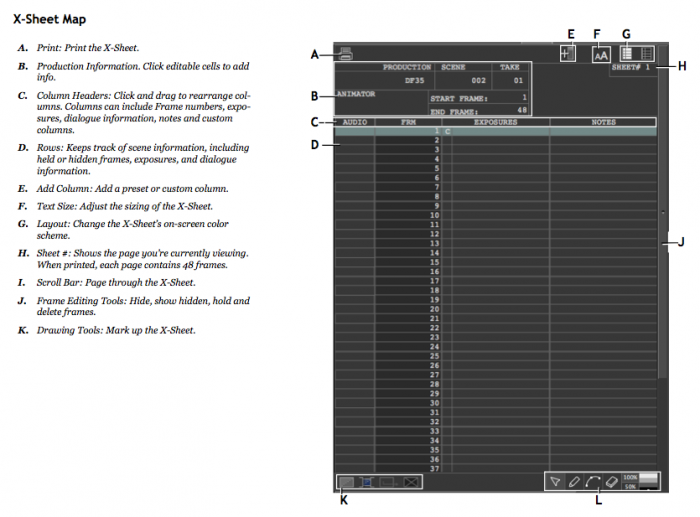Difference between revisions of "X-Sheet - Dragonframe"
From Help Wiki
(→Reading the X-Sheet) |
|||
| Line 47: | Line 47: | ||
==Reading the X-Sheet== | ==Reading the X-Sheet== | ||
[[File:X-Sheet3.png|thumb|left|700px|alt=Alt text|]] | [[File:X-Sheet3.png|thumb|left|700px|alt=Alt text|]] | ||
| + | |||
| + | |||
| + | |||
| + | |||
| + | |||
| + | |||
| + | |||
| + | |||
| + | |||
| + | |||
| + | |||
| + | |||
| + | |||
| + | |||
| + | |||
| + | |||
| + | |||
| + | |||
| + | |||
| + | |||
| + | |||
| + | |||
| + | |||
| + | [[Category:Animation Labs]] | ||
| + | [[Category:Dragonframe]] | ||
Revision as of 13:33, 17 October 2014
Intro
The X-Sheet is an editable exposure sheet in Dragonframe. The X-Sheet should be open when you start Dragonframe. If the X-Sheet is not already open, you can dock the X-Sheet alongside the Animation Workspace by clicking icon (A) in the diagram. Alternately, you can click the workspace menu button and select X-Sheet to open the X-Sheet on its own.
As you create your scene, Dragonframe will update the X-Sheet automatically. You can open the X-Sheet and edit it to change scene length, frames, and reminders. You can also draw on the X-Sheet and view waveforms and track readings.
Using the X-Sheet