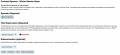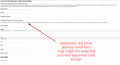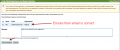Difference between revisions of "Students: Field Supervisor and Sub Contractors"
From Help Wiki
m (Houstond moved page Student: Field Supervisor and Sub Contractors to Students: Field Supervisor and Sub Contractors without leaving a redirect) |
|||
| Line 18: | Line 18: | ||
*Navigate to the Collect Feedback section of the contract summary page. To the right of "Field Supervisor" there is instruction text for Online and Paper approval | *Navigate to the Collect Feedback section of the contract summary page. To the right of "Field Supervisor" there is instruction text for Online and Paper approval | ||
*Click the Online approval text to bring up the invite window | *Click the Online approval text to bring up the invite window | ||
| − | |||
*Type a message to your Field Supervisor or Sub Contractor and click "send invite" | *Type a message to your Field Supervisor or Sub Contractor and click "send invite" | ||
*An invite will be sent to the Field Supervisor after a site administrator reviews the request | *An invite will be sent to the Field Supervisor after a site administrator reviews the request | ||
*Your Field Supervisor will need to login at collab.evergreen.edu/internships | *Your Field Supervisor will need to login at collab.evergreen.edu/internships | ||
*As long as the email you noted for your Field Supervisor matches the one they used to login, they will be granted access to your contract once you've shared it | *As long as the email you noted for your Field Supervisor matches the one they used to login, they will be granted access to your contract once you've shared it | ||
| − | + | <gallery> | |
| + | File:Approveonline.png | ||
| + | File:Fieldsupinvite.png | ||
| + | </gallery> | ||
[[Category:Individual Study]] | [[Category:Individual Study]] | ||
Revision as of 11:44, 8 September 2015
The new Individual Study System allows for you to obtain approvals from your Field Supervisor and Sub Contractors online. Please follow the steps below and note that if you are having an issue with your Field Supervisor's online approval, you can always print a paper copy and have it signed.
Selecting A Field Supervisor and Sub Contractor
- When creating your Internship Contract, under the Sponsor page, click the plus symbol to add a Field Supervisor
- Fill in all required fields regarding who your Field Supervisor is
- Remember that the email address you provide for them must be the same email address they will use to login to the approval system when your contract is ready for review.
- Complete your draft contract by moving on to the next steps
Inviting Field Supervisor or Sub Contractor to Review/Approve Online
- Once you have completed the prior steps you can invite your Field Supervisor or Sub Contractor to approve online
- Navigate to the Collect Feedback section of the contract summary page. To the right of "Field Supervisor" there is instruction text for Online and Paper approval
- Click the Online approval text to bring up the invite window
- Type a message to your Field Supervisor or Sub Contractor and click "send invite"
- An invite will be sent to the Field Supervisor after a site administrator reviews the request
- Your Field Supervisor will need to login at collab.evergreen.edu/internships
- As long as the email you noted for your Field Supervisor matches the one they used to login, they will be granted access to your contract once you've shared it