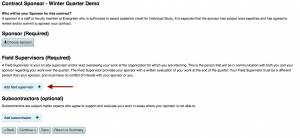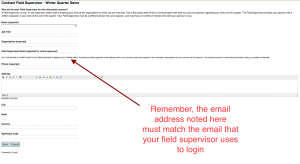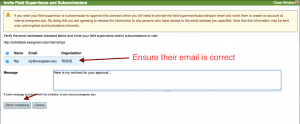Students: Field Supervisor and Sub Contractors
From Help Wiki
The Individual Study System allows for you to obtain approvals from your Field Supervisor and Sub Contractors.
Note: if you are having an issue with your Field Supervisor's online approval, you can always print a paper copy and have it signed.
Selecting A Field Supervisor and Sub Contractor
- When creating your Internship Contract, under the Sponsor page, click the plus symbol to add a Field Supervisor
- Fill in all required fields regarding who your Field Supervisor is
- Remember that the email address you provide for them must be the same email address they will use to login to the approval system when your contract is ready for review.
- Complete your draft contract by moving on to the next steps
Inviting Field Supervisor or Sub Contractor to Review/Approve Online
- Once you have completed the prior steps you can invite your Field Supervisor or Sub Contractor to approve online
- Navigate to the Collect Feedback section of the contract summary page. To the right of "Field Supervisor" there is instruction text for Online and Paper approval
- Click the Online approval text to bring up the invite window
- Type a message to your Field Supervisor or Sub Contractor and click "send invite"
- An invite will be sent to the Field Supervisor
- Your Field Supervisor will need to follow the link contained in the invite email
- The link will take them to interns.evergreen.edu where they must click "create new account"
- Once that request is approved by an administrator they will be able to login
- As long as the email you noted for your Field Supervisor matches the one they used to login, they will be granted access to your contract once you've shared it