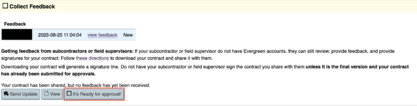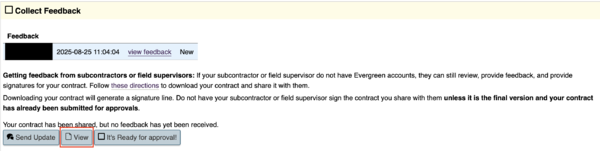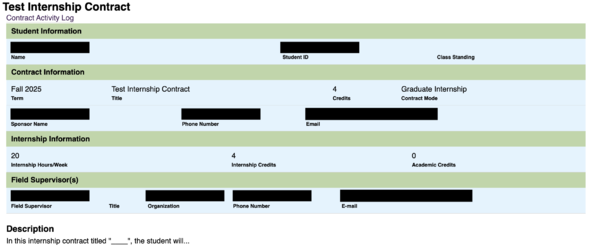Student: Obtain Approvals
From Help Wiki
Obtain approvals from your sponsor, sub contractor (if applicable), field supervisor (if applicable) and others.
How to Obtain Approval and from Whom
- Once you have received feedback from your faculty sponsor, you should see a button labeled "It's Ready for Approval!" button show up in the Collect Feedback section of the ILC Portal. Click on the “It’s Ready for Approval!” button to start collecting approvals.
- Each required approver will have instructions located to the right
- The reason your list of approvers may be shorter or longer than the screenshots below is based on the answers you provided when defining your contract
- Note: in-program contracts do not require approval from the dean of experiential learning or a graduate program director.
- If you would like to remove an approver (for example, determine that you don't need support from Academic Computing) you must unlock your contract and change your answers to the"Terms and Conditions" section located in the "Defining your Contract" stage
How to Obtain Feedback and Signatures from Field Supervisors and Subcontractors
- Since field supervisors and subcontractors who are new to working with Evergreen contracts are not able to make an account through interns.evergreen.edu to approve contracts online, students must provide them with a PDF copy of their contract for a digital or physical signature.
- In the Collect Feedback section of the ILC portal, you will see a button labeled "View" that will lead to a summary version of the contract.
- Scroll to the bottom of your contract and press the "Print PDF" button.
- A PDF of your entire contract along with signature lines will be created. Download this document and email it to your field supervisor(s) and/or subcontractor(s).
- From here, you may receive your signature(s) physically or digitally.
- Send your signed contract to IndividualStudies@evergreen.edu or the Deans Area front desk in Evans Hall 2002.