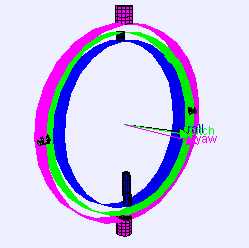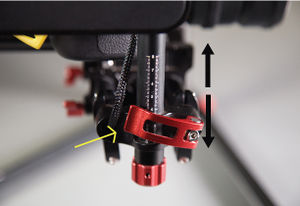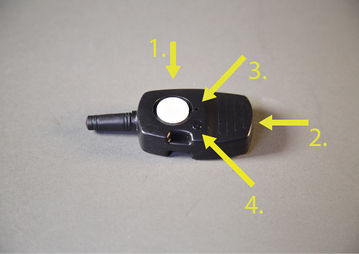Difference between revisions of "APS Gimbal Operating Guide"
(Tag: VisualEditor) |
(Tag: VisualEditor) |
||
| Line 1: | Line 1: | ||
This is a restricted piece of equipment for advanced video students only. Students must be in an approved program for access to this equipment. [[APS Gimbal Proficiency Test|The gimbal also requires a proficiency.]] | This is a restricted piece of equipment for advanced video students only. Students must be in an approved program for access to this equipment. [[APS Gimbal Proficiency Test|The gimbal also requires a proficiency.]] | ||
| + | [[File:001 zpsxh3b9mth.jpg|none|thumb|562x562px]] | ||
| + | |||
==INTRO== | ==INTRO== | ||
Using Advanced Production Services equipment is a privilege | Using Advanced Production Services equipment is a privilege | ||
| Line 59: | Line 61: | ||
*Gimbal remote and it’s charging station (USB), · | *Gimbal remote and it’s charging station (USB), · | ||
*camera mount, · | *camera mount, · | ||
| − | *and camera mount adaptor.[[File:Gimbal 4-01.jpg|left|thumb| | + | *and camera mount adaptor.[[File:Gimbal 4-01.jpg|left|thumb|573x573px]] |
| − | # | + | ## Gimbal Stand Handles |
| − | # | + | # Mount for Gimbal remote |
| − | # | + | # Handle Release - This will detach the gimbal from the handle. *'''DO NOT DO THIS'''* |
| − | # | + | # Pan Axis Adjustment - Moves entire gimbal spine back and forward. |
| − | # | + | # Lithium Polymer battery pack |
| − | # | + | # Camera Mount (TAA) - Slides back to front (Release duck tail knob) |
| − | # | + | # Roll Axis Adjustment - Moves from left to right, tightening screws located at back of gimbal. |
# Vertical Tilt Axis Adjustment - Brings the camera mount up or down. | # Vertical Tilt Axis Adjustment - Brings the camera mount up or down. | ||
| Line 88: | Line 90: | ||
====MOUNTING THE CAMERA==== | ====MOUNTING THE CAMERA==== | ||
| − | #Attach the camera mounting plate to your camera using provided ¼” | + | [[File:Gimbal 3-02.jpg|none|thumb|197x197px]] |
| − | # | + | #Attach the camera mounting plate to your camera using provided ¼” screw |
| − | + | #If using a follow focus or similar device, mount it on the camera before adding the camera to the gimbal body. | |
| − | # | + | #With the gimbal on the tuning stand facing outward, insert the camera until the safety lock is engaged. Make sure the gimbal is not turned on when balancing the camera. |
| + | #Tighten the camera base side clamp. You can adjust the tightness of the slide clamp with an M3 Allen wrench. | ||
| + | [[File:Gimbal 4-03.jpg|none|thumb]] | ||
| − | ==== | + | ==== '''ADJUSTING HANDLE BARS''' ==== |
| − | The | + | The |
| + | customizable handle bar on this gimbal can be adjusted for each individual | ||
| + | user. Use the levers on the grips to loosen and then adjust the grips on the | ||
| + | handle bar. | ||
| + | [[File:GIMBAL 1-03.jpg|none|thumb|385x385px]] | ||
| − | + | '''The whole | |
| − | + | bar can be taken off when adjusting the grips. Leave the bar on this gimbal, it | |
| − | + | is there for the safety and protection of yourself and the equipment.''' | |
| − | + | ||
| + | ====Tilt Axis Adjustment==== | ||
| + | This axis affects the forward and back tilting of the camera on the | ||
| + | gimbal. There are two calibrations which make up the Tilt Axis: | ||
| + | |||
| + | #Begin with Tilt Axis Adjustment: The '''TAA''' is the orientation of the camera mount plate on the gimbal. As the name implies, the '''TAA''' affects the pitch (or up-down tilt) of the camera. You may need to move this forward or back, depending on the camera. It takes very small adjustments to balance the camera correctly. If properly balanced, the camera should be able to remain steady at any given tilt angle. | ||
| + | [[File:Gimbal 4-03.jpg|none|thumb|426x426px]] | ||
'''Note:''' The best PAV position for the Canon 6D is the lowest. | '''Note:''' The best PAV position for the Canon 6D is the lowest. | ||
| − | ==== | + | ====VERTICAL TILT ADJUSTMENT (VTA)==== |
| − | + | The '''VTA''' is the position height of | |
| + | the camera. As the name implies, the VTA affects the pitch (or up-down tilt) of | ||
| + | the camera. You will need to move the camera higher or lower to level the | ||
| + | camera and eliminate up-down tilt. To do this – | ||
| − | #Loosen the | + | #Rotate Tilt Axis so that the camera points skyward. |
| − | # | + | #Loosen the two ducktail knobs on the bottom of the gimbal arm and adjust the two knobs to raise and lower the camera. |
| − | + | #Once the camera remains skyward after release, the Vertical Tilt is correctly adjusted. Make sure that the measurements on each side are the same or the motor could jam. | |
| + | [[File:GIMBAL 1-02.jpg|none|thumb|298x298px]] | ||
| + | [[File:Gimbal 4-02.jpg|none|thumb]] | ||
| + | [[File:GIMBAL 1-01.jpg|none|thumb|299x299px]] | ||
| − | ==== | + | ====ROLL AXIS==== |
| − | + | This axis effects the rotational abilities of the | |
| + | gimbal, and allows for fluid rotational movement from the neck and arm of the | ||
| + | gimbal. When the proper left/right roll balance is achieved, the camera will | ||
| + | stay level. | ||
| − | # | + | #Loosen the two lock-knobs at the bottom of the gimbal plate in order to make adjustments. |
| − | # | + | #Slide the camera left and right until the Roll Axis remains level |
| − | # | + | #Retighten the two lock-knobs which keep the Roll position. |
| + | [[File:GIMBAL ILL-03.jpg|none|thumb]] | ||
| + | [[File:Gimbal 3-01.jpg|none|thumb]] | ||
| − | ==== | + | ====PAN AXIS ADJUSTMENT==== |
| − | + | The '''PAA''' | |
| + | is an adjustment of the gimbal’s '''spine''', | ||
| + | the space between the handles and the gimbal arm. To achieve balance while | ||
| + | panning: | ||
| + | # Loosen the ducktail knob on the top of the gimbal spine. | ||
| + | # Then, use the knob at the back of the gimbal above the battery pack to adjust the pan Axis. Check to see if the camera is either top heavy or bottom heavy and then turn the knob to adjust the forward and back position of the spine. While the gimbal is on the tuning stand, Rotate the gimbal along the pan axis by lifting one side of the handle bar. If the camera does not swing, the axis is properly balanced. Ensure the ducktail knob is tightened to keep the adjustment in place. | ||
| + | [[File:GIMBAL ILL-01.jpg|none|thumb|335x335px]] | ||
| − | ==== | + | ====ADVANCED ROLL ADJUSTMENTS==== |
| − | The | + | The '''ARA''' is |
| + | used when additional adjustment is needed. This is typically when the camera | ||
| + | body is too lightweight in comparison to the gimbal’s motor system. Use the | ||
| + | Allan knobs to loosen the adjustment and then slide the whole arm left or right | ||
| + | to compensate for the lightweight camera. | ||
==REMOTE OPERATION== | ==REMOTE OPERATION== | ||
| − | + | Once the | |
| − | + | camera is stabilized by going through 6-point calibration, turn on the gimbal | |
| − | + | by pressing once, and then holding the button down a second time until the | |
| − | + | lights flashes and you hear a beep. The gimbal will engage and keep the camera | |
| + | balanced. | ||
| − | + | The remote | |
| − | + | for the gimbal allows you to control the movements of the three axes with a | |
| + | thumb-pad. The remote is turned on the same way, press the button once and then | ||
| + | hold the button down a second time to turn on. | ||
====TO TURN ON/OFF==== | ====TO TURN ON/OFF==== | ||
Press and the '''power/mode button''' for 3 seconds, or until the indicator light turns on/off. A '''green light''' means the battery is charged and the signal is normal. A '''slowly-flashing red light''' means the battery is getting low, and a '''quickly-flashing red light''' means the remote needs to be charged immediately. | Press and the '''power/mode button''' for 3 seconds, or until the indicator light turns on/off. A '''green light''' means the battery is charged and the signal is normal. A '''slowly-flashing red light''' means the battery is getting low, and a '''quickly-flashing red light''' means the remote needs to be charged immediately. | ||
| + | [[File:Gimbal 3-03.jpg|left|thumb|359x359px]] | ||
| + | 1. Directional thumb pad – Use to direct the direction the | ||
| + | gimbal moves. | ||
| + | |||
| + | 2. USB Charge port – Plug USB micro into wall adapter to charge | ||
| + | remote. | ||
| + | |||
| + | 3. Status Button – Green – Aligning code/ Status nominal button. | ||
| + | |||
| + | Red – Not communicating with Gimbal/battery life low. | ||
| + | |||
| + | 4. Power switch/Mode change button – Press once to turn on, then | ||
| + | press again to sync with gimbal. Once on and synced, press the button the | ||
| + | number of times corresponding with the desired mode (1-3). | ||
| − | + | Use the | |
| − | + | remote to make adjustments to tilt and pan, do not make those adjustments on | |
| + | the gimbal itself, it may through the balance off. | ||
| − | + | The remote | |
| + | does not have any visual indicator for which mode it is in. Instead it relies | ||
| + | on communicating with the gimbal in order to indicate which mode it is in. | ||
| + | Pressing the button once will put you into mode 1 and the gimbal will beep | ||
| + | once. Two times and it will enter the second mode and beep 2 times. Finally, if | ||
| + | you press the button 3 times, the gimbal enters mode 3 and beeps 3 times. | ||
| − | + | There are | |
| − | + | three distinct remote settings: | |
| − | + | ||
| − | + | ||
| − | + | # '''(Press Once - follow tilt, follow pan.)''' The gimbal will respond and adjust to new tilt and pan positions as you move. This mode is ideal for a versatile subject/shot that needs quick adaptation. | |
| − | Charge the remote with the included power adaptor and cable. The remote needs 1.5 hours to fully charge and typically lasts for 8 hours. | + | # '''(Press Twice - lock tilt, follow pan.)''' The gimbal will remain at the set tilt position, but you will be able to adjust the pan position as you move. This mode is ideal for a tracking shot around a corner. |
| + | # '''(Press Thrice - lock tilt, lock pan.)''' The tilt and pan positions will remain locked. This mode is ideal for linear tracking shots. | ||
| + | <br />Charge the remote with the included power adaptor and cable. The remote needs 1.5 hours to fully charge and typically lasts for 8 hours. | ||
==BATTERY OPERATION== | ==BATTERY OPERATION== | ||
Revision as of 11:20, 7 September 2017
This is a restricted piece of equipment for advanced video students only. Students must be in an approved program for access to this equipment. The gimbal also requires a proficiency.
Contents
INTRO
Using Advanced Production Services equipment is a privilege and works differently than the rest of media loan. In order to request APS equipment, you must send in a work order 48 hours in advance to when you request the equipment. If you are not on time for pickup, the equipment you reserved may be given to someone else who requested it. Checkouts are for 2-3 days and there are NO RENEWALS for APS equipment UNLESS you fill out an equipment renewal form 24 hours in advance. For more information about APS policy, visit: http://www.evergreen.edu/medialoan/aps-policies
Handheld 3-axis gimbals are used in stabilization systems designed to give the camera operator the independence of handheld shooting without camera vibration or shake. Powered by three brushless motors, the gimbals have the ability to keep the camera level on all axes as the camera operator moves the camera. An inertial measurement unit (IMU) responds to movement and utilizes its three separate motors to stabilize the camera. With the guidance of algorithms, the stabilizer is able to notice the difference between deliberate movement such as pans and tracking shots from unwanted shake. This allows the camera to seem as if it is floating through the air.
The Advanced Production Services 3-Axis Gimbal allows for steady camera movements in the x, y, and zed directions. The three axes to this gimbal are: Tilt Axis, The Roll Axis, and the Pan Axis.
CARE
The gimbal at Media Loan is a complicated (and expensive!) piece of equipment that requires special attention and care. If not used and stored properly it can be permanently damaged. These potential damages may lead to accidents and hazards. Please use thorough care with this equipment.
ALWAYS:
- Make sure all screws and locks are secured tightly before operation
- Store in a cool, dry place
- Only use handles to carry gimbal.
- Use the stand to set-up the gimbal for use
- Make sure that the roll and pitch axis cables do not become tangled
- Properly balance the gimbal prior to operation
NEVER:
- Expose to excessive heat, such as a furnace
- Store any items in the case besides those included in the kit
- Use excessive force with any of the parts
- Use in a location with strong static electricity
- Set the gimbal directly on a surface. You MUST use the stand.
- Use in the rain or non-dry weather
- Pick up the gimbal with any other part than the handles
- Force the gimbal to move when locked
BATTERY
- Only use the included battery with this equipment
- Use only the included charger
- Do not overcharge (when fully charged, the indicator light will be solid green)
- · NEVER REMOVE BATTERY PACK FROM GIMBAL
CONTENTS
- 3-axis gimbal,
- gimbal stand, ·
- One Lithium Polymer Battery Pack attached to gimbal (Stays on gimbal!), ·
- One Lithium Polymer Fast Charge System, ·
- Gimbal remote and it’s charging station (USB), ·
- camera mount, ·
- and camera mount adaptor.
- Gimbal Stand Handles
- Mount for Gimbal remote
- Handle Release - This will detach the gimbal from the handle. *DO NOT DO THIS*
- Pan Axis Adjustment - Moves entire gimbal spine back and forward.
- Lithium Polymer battery pack
- Camera Mount (TAA) - Slides back to front (Release duck tail knob)
- Roll Axis Adjustment - Moves from left to right, tightening screws located at back of gimbal.
- Vertical Tilt Axis Adjustment - Brings the camera mount up or down.
BASIC GIMBAL MECHANICS
Before operating the gimbal, it is CRUCIAL to balance your camera on the gimbal in the three axes in order to achieve fluid movement with all 6 points. Imagine three circles rotating interdependently of each other, where each circle rests inside the previous one. The first circle is the Tilt Axis which rotates vertically around the Center of Gravity. Inside that circle is the Roll Axis which spins horizontally from the Center of Gravity. Finally, the innermost circle is the Pan Axis, this rests on the vertical axis of the Roll, instead of from the Center of Gravity.
BALANCING
Prior to operation, the gimbal must be properly balanced. If it's not, the gimbal will not function properly. Balanced means that the gimbal and camera is centered and leveled, with no part tilting up/down or to the side.
Use the following steps, explained further below, to adjust the gimbal balance. DO NOT POWER ON THE BATTERY UNTIL AFTER BALANCING.
MOUNTING THE CAMERA
- Attach the camera mounting plate to your camera using provided ¼” screw
- If using a follow focus or similar device, mount it on the camera before adding the camera to the gimbal body.
- With the gimbal on the tuning stand facing outward, insert the camera until the safety lock is engaged. Make sure the gimbal is not turned on when balancing the camera.
- Tighten the camera base side clamp. You can adjust the tightness of the slide clamp with an M3 Allen wrench.
ADJUSTING HANDLE BARS
The customizable handle bar on this gimbal can be adjusted for each individual user. Use the levers on the grips to loosen and then adjust the grips on the handle bar.
The whole bar can be taken off when adjusting the grips. Leave the bar on this gimbal, it is there for the safety and protection of yourself and the equipment.
Tilt Axis Adjustment
This axis affects the forward and back tilting of the camera on the gimbal. There are two calibrations which make up the Tilt Axis:
- Begin with Tilt Axis Adjustment: The TAA is the orientation of the camera mount plate on the gimbal. As the name implies, the TAA affects the pitch (or up-down tilt) of the camera. You may need to move this forward or back, depending on the camera. It takes very small adjustments to balance the camera correctly. If properly balanced, the camera should be able to remain steady at any given tilt angle.
Note: The best PAV position for the Canon 6D is the lowest.
VERTICAL TILT ADJUSTMENT (VTA)
The VTA is the position height of the camera. As the name implies, the VTA affects the pitch (or up-down tilt) of the camera. You will need to move the camera higher or lower to level the camera and eliminate up-down tilt. To do this –
- Rotate Tilt Axis so that the camera points skyward.
- Loosen the two ducktail knobs on the bottom of the gimbal arm and adjust the two knobs to raise and lower the camera.
- Once the camera remains skyward after release, the Vertical Tilt is correctly adjusted. Make sure that the measurements on each side are the same or the motor could jam.
ROLL AXIS
This axis effects the rotational abilities of the gimbal, and allows for fluid rotational movement from the neck and arm of the gimbal. When the proper left/right roll balance is achieved, the camera will stay level.
- Loosen the two lock-knobs at the bottom of the gimbal plate in order to make adjustments.
- Slide the camera left and right until the Roll Axis remains level
- Retighten the two lock-knobs which keep the Roll position.
PAN AXIS ADJUSTMENT
The PAA is an adjustment of the gimbal’s spine, the space between the handles and the gimbal arm. To achieve balance while panning:
- Loosen the ducktail knob on the top of the gimbal spine.
- Then, use the knob at the back of the gimbal above the battery pack to adjust the pan Axis. Check to see if the camera is either top heavy or bottom heavy and then turn the knob to adjust the forward and back position of the spine. While the gimbal is on the tuning stand, Rotate the gimbal along the pan axis by lifting one side of the handle bar. If the camera does not swing, the axis is properly balanced. Ensure the ducktail knob is tightened to keep the adjustment in place.
ADVANCED ROLL ADJUSTMENTS
The ARA is used when additional adjustment is needed. This is typically when the camera body is too lightweight in comparison to the gimbal’s motor system. Use the Allan knobs to loosen the adjustment and then slide the whole arm left or right to compensate for the lightweight camera.
REMOTE OPERATION
Once the camera is stabilized by going through 6-point calibration, turn on the gimbal by pressing once, and then holding the button down a second time until the lights flashes and you hear a beep. The gimbal will engage and keep the camera balanced.
The remote for the gimbal allows you to control the movements of the three axes with a thumb-pad. The remote is turned on the same way, press the button once and then hold the button down a second time to turn on.
TO TURN ON/OFF
Press and the power/mode button for 3 seconds, or until the indicator light turns on/off. A green light means the battery is charged and the signal is normal. A slowly-flashing red light means the battery is getting low, and a quickly-flashing red light means the remote needs to be charged immediately.
1. Directional thumb pad – Use to direct the direction the gimbal moves.
2. USB Charge port – Plug USB micro into wall adapter to charge remote.
3. Status Button – Green – Aligning code/ Status nominal button.
Red – Not communicating with Gimbal/battery life low.
4. Power switch/Mode change button – Press once to turn on, then press again to sync with gimbal. Once on and synced, press the button the number of times corresponding with the desired mode (1-3).
Use the remote to make adjustments to tilt and pan, do not make those adjustments on the gimbal itself, it may through the balance off.
The remote does not have any visual indicator for which mode it is in. Instead it relies on communicating with the gimbal in order to indicate which mode it is in. Pressing the button once will put you into mode 1 and the gimbal will beep once. Two times and it will enter the second mode and beep 2 times. Finally, if you press the button 3 times, the gimbal enters mode 3 and beeps 3 times.
There are three distinct remote settings:
- (Press Once - follow tilt, follow pan.) The gimbal will respond and adjust to new tilt and pan positions as you move. This mode is ideal for a versatile subject/shot that needs quick adaptation.
- (Press Twice - lock tilt, follow pan.) The gimbal will remain at the set tilt position, but you will be able to adjust the pan position as you move. This mode is ideal for a tracking shot around a corner.
- (Press Thrice - lock tilt, lock pan.) The tilt and pan positions will remain locked. This mode is ideal for linear tracking shots.
Charge the remote with the included power adaptor and cable. The remote needs 1.5 hours to fully charge and typically lasts for 8 hours.
BATTERY OPERATION
Check the power level: Quickly press the power button once. The light will indicate the power level.
To turn on: Quickly press the power button once, the indicator light will turn on. Press and hold the power button again and the battery will turn on. You'll know it's on when the lights stay lit and the gimbal beeps.
To turn off: Quickly press the power button once, the indicator light will flash. Press and hold the power button again until the lights turn off. You'll know it's off when you can freely move the axis.
TROUBLESHOOTING
You may experience some issues when attempting to operate the gimbal, such as vibration and drifting. The most common cause of gimbal misbehavior is improper balancing. If you're experiencing these difficulties, use the various axis adjustments to properly, and completely, re-balance the gimbal. If the gimbal continues to misbehave, or is having an issue with battery/motor power, please ask for help from APS by stopping in or calling x5506 during open hours.