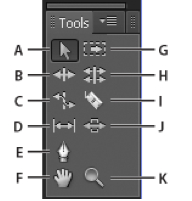Difference between revisions of "Intro to Premiere Pro - PP"
(→Info) |
(→Source) |
||
| Line 42: | Line 42: | ||
====Source==== | ====Source==== | ||
| − | + | The '''Source Monitor''' plays back individual clips. In the '''Source Monitor''', you prepare clips that you want to add to a sequence. You set In points and Out points, and specify the clip’s source tracks (audio or video). You can also insert clip markers and add clips to a sequence in a '''Timeline''' panel. | |
====Program==== | ====Program==== | ||
Revision as of 15:01, 1 October 2012
Contents
Intro
Premiere Pro is a non-linear video editing application. It can capture DV tape and work with most digital video and digital audio files.
Windows
Windows are called panels in Premiere. Under the Windows menu you can open various panels. Many windows have a Panel Menu in the top right corner which cane be used to change setting for that window. ![]()
Any panel can be expanded to full screen by pressing the ` key while the mouse is over that panel. Press the ` key again to return to normal.
Media Browser
Project
Info
The Info panel displays several data about a selected item, and timecode information for clips under the current-time indicator in the Timeline.
Timeline
Tools
This panel is for selecting which tool to use in the Timeline. The mouse pointer will change shape when it is over the Timeline. Tools can also be change with keyboard shortcuts.
A. Selection toolB. Ripple Edit tool
C. Rate Stretch tool
D. Slip tool
E. Pen tool
F. Hand tool
G. Track Select tool
H. Rolling Edit tool
I. Razor tool
J. Slide tool
K. Zoom tool
Source
The Source Monitor plays back individual clips. In the Source Monitor, you prepare clips that you want to add to a sequence. You set In points and Out points, and specify the clip’s source tracks (audio or video). You can also insert clip markers and add clips to a sequence in a Timeline panel.