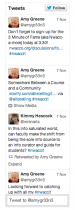Difference between revisions of "Twitter Feed - WordPress"
From Help Wiki
m |
m |
||
| Line 3: | Line 3: | ||
</div> | </div> | ||
<div class="gradientshadow"></div> | <div class="gradientshadow"></div> | ||
| − | [[File:Twitter-feed.png|right|Example Twitter feed]] | + | [[File:Twitter-feed.png|right|thumb|75px|Example Twitter feed]] |
===To generate a Twitter widget=== | ===To generate a Twitter widget=== | ||
# Login to your Twitter account and choose '''Settings''' | # Login to your Twitter account and choose '''Settings''' | ||
Revision as of 11:45, 5 December 2013
To add a feed of your Twitter tweets to your WordPress sidebar does not require activation of any additional plugin. Instead, use Twitter’s generated Widgets and then paste that embed code into your WordPress Text Widget.
To generate a Twitter widget
- Login to your Twitter account and choose Settings
- Select Widgets from the sidebar
- Click “Create new”
- Configure your widget (based on username or search hashtag, theme, height, etc.)
- Click Create widget
- Copy the embed copy
In your WordPress site
- Login to your dashboard
- Go to Appearance > Widgets
- Drag the Text Widget over to the sidebar area you want to use
- Paste the Twitter embed code